Pichon for MacOS got a new update. Here are some bits of what is inside the latest version.
Animated icons and illustrations
Now you can download animated assets right from Pichon and use them in your designs.
Animations are highlighted with a “Play” pictogram badge. They move on hover and have a detailed sidebar when selected. To the top of the screen, we added a filter to choose if you want to search for static, animated, or both.
Multiple selection
Now when you select several pictures, you’ll see their previews stacked in the sidebar. For the “My images” section, you can now manage assets in bulk:
- tag them,
- assign to a folder,
- remove background,
- upscale,
- export and copy.
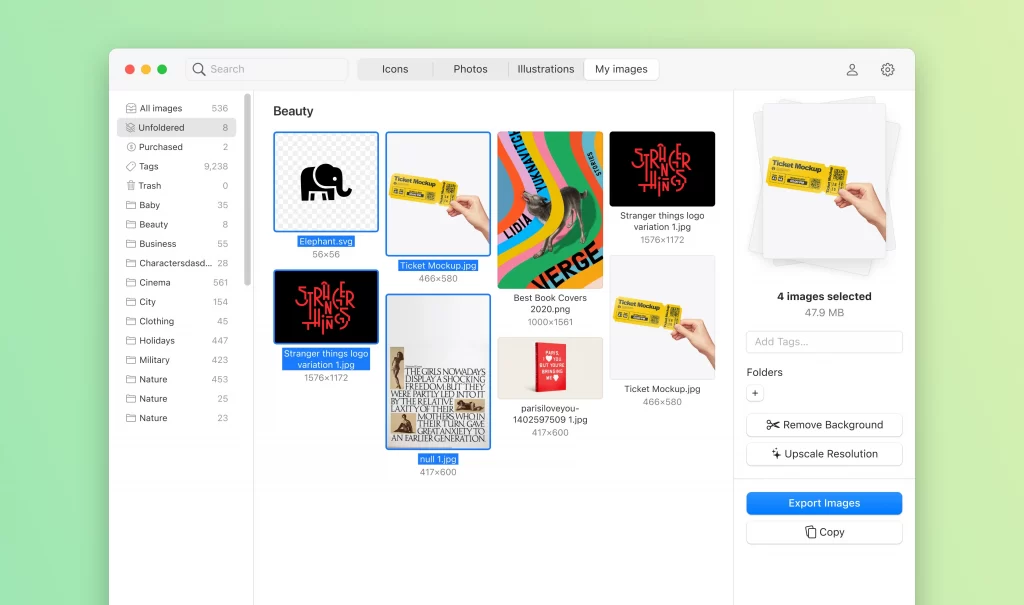
“Purchased” folder
Don’t go back and forth to the Icons8 library to download the graphics that you bought some time ago. Now once you buy an asset, it is automatically stored in the new “Purchased” folder. At the top of the screen, you can filter your purchases by type: icons, illustrations, and photos.
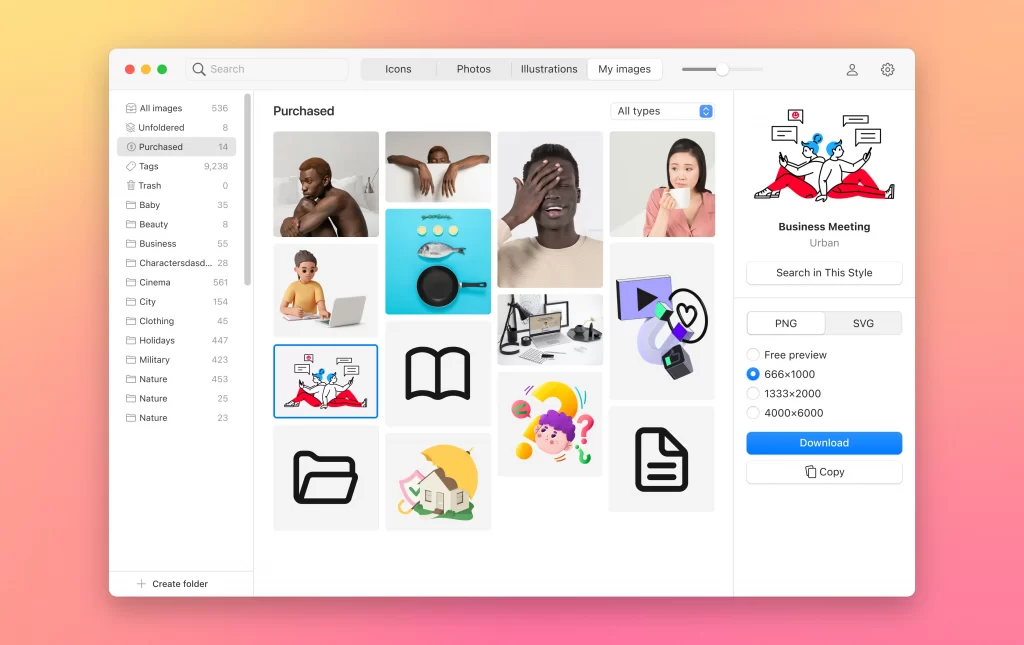
“Trash” folder
Now your deleted files do not disappear forever. You can find them in the “Trash” section, to restore or erase them for good. These files are also shown in the search results but stay inactive until you restore them.
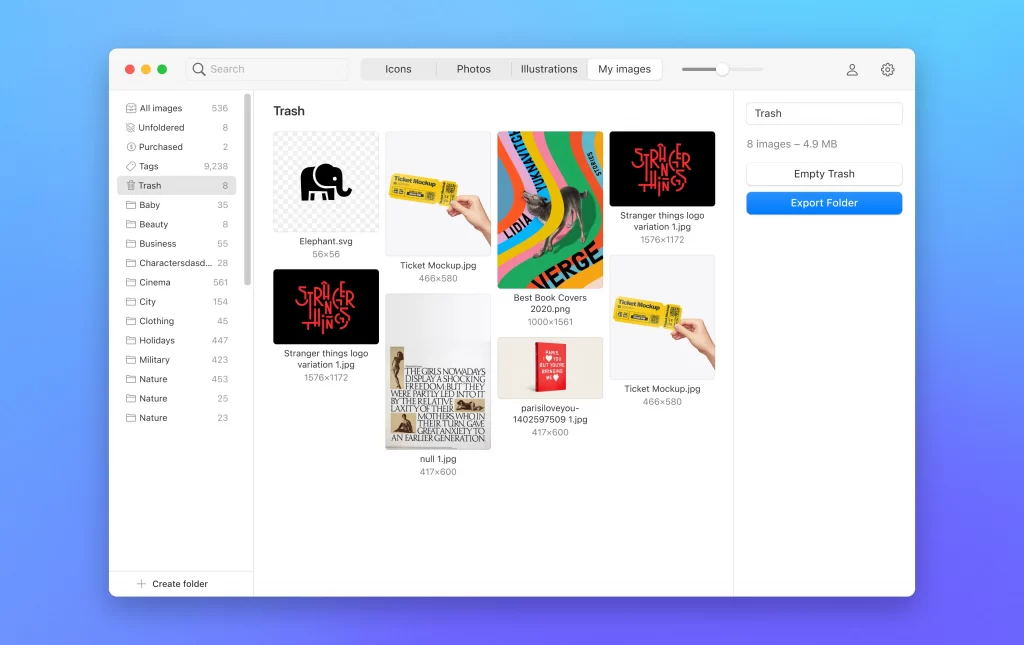
Attention to the details. With our drag-and-drop feature, you can move your files to the trash with ease. Don’t worry about accidentally deleting important files, we’ve got you covered. Unlike other folders, the “Trash” folder is highlighted in red to ensure that you don’t mistakenly delete anything important.
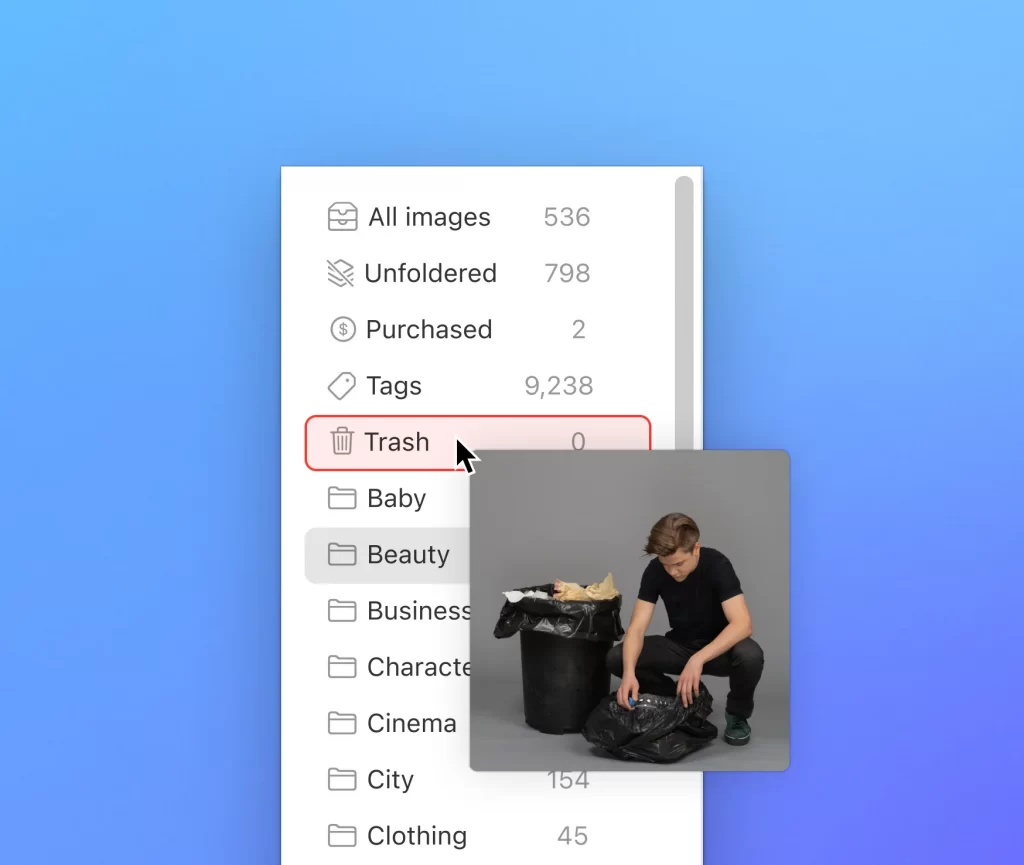
Files scanner
Pichon also has a Wizard — a tool that automatically finds images on your computer, imports them to your library, and even tags them using AI.
Now the flow is even swifter: just click on “Scan for images”, choose the folder that you want to scan, and it is done.
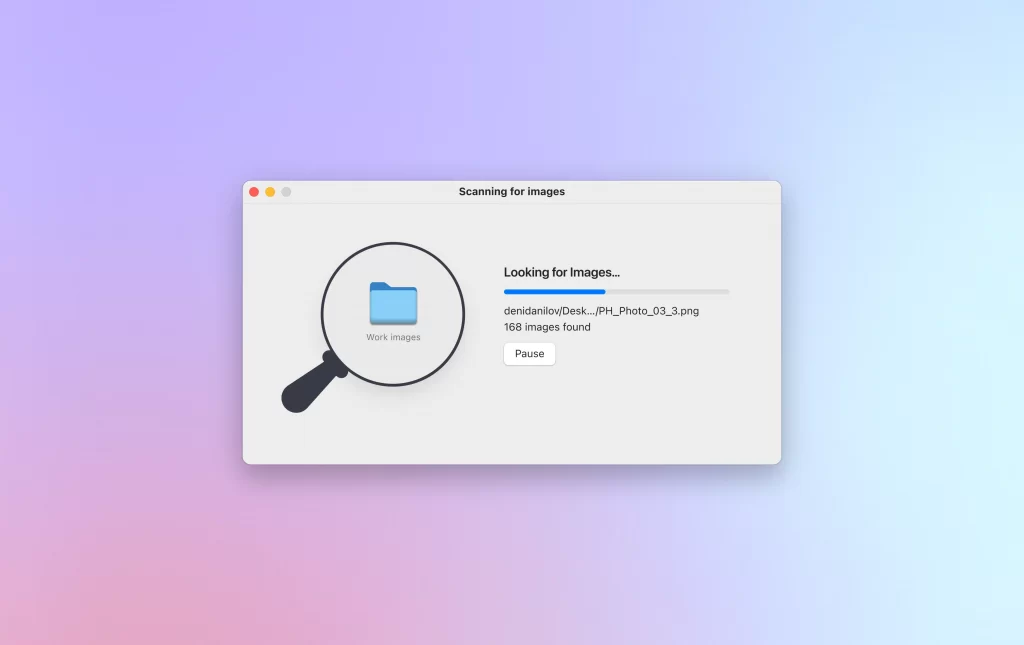
We also updated the UI of the scanning results to make it nice and clean. The buttons are now bigger and more readable, and the new sidebar is neat and convenient.
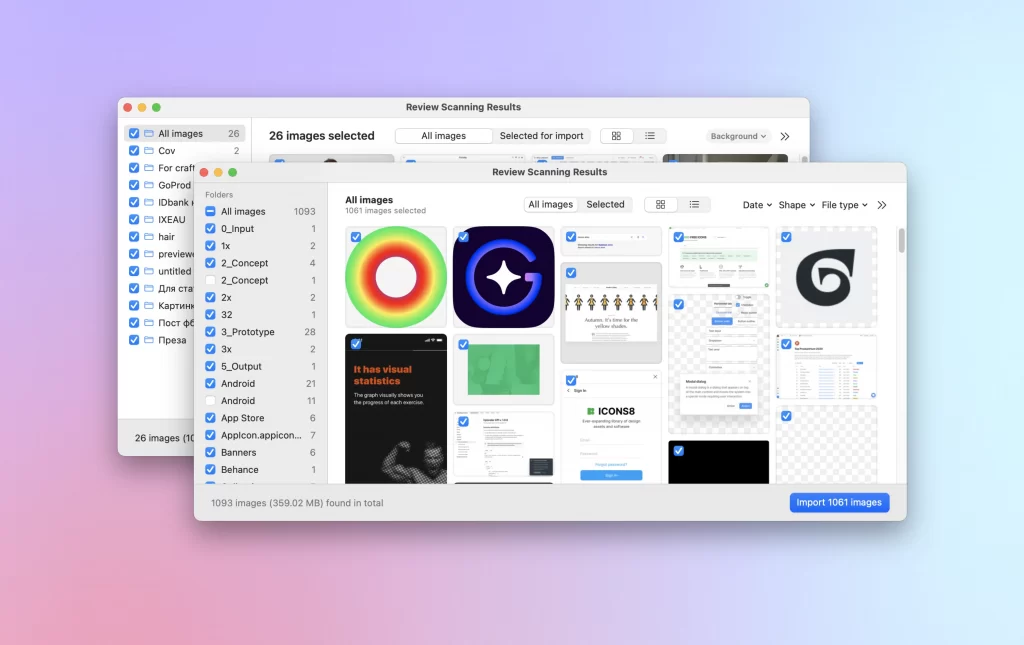
Search autocomplete
Now when you type a search query, you will get automatic tips arranged in the order:
- previous searches
- your tags
- folder names
- AI tags
It will help you to navigate more easily and find anything you need from the library in seconds.
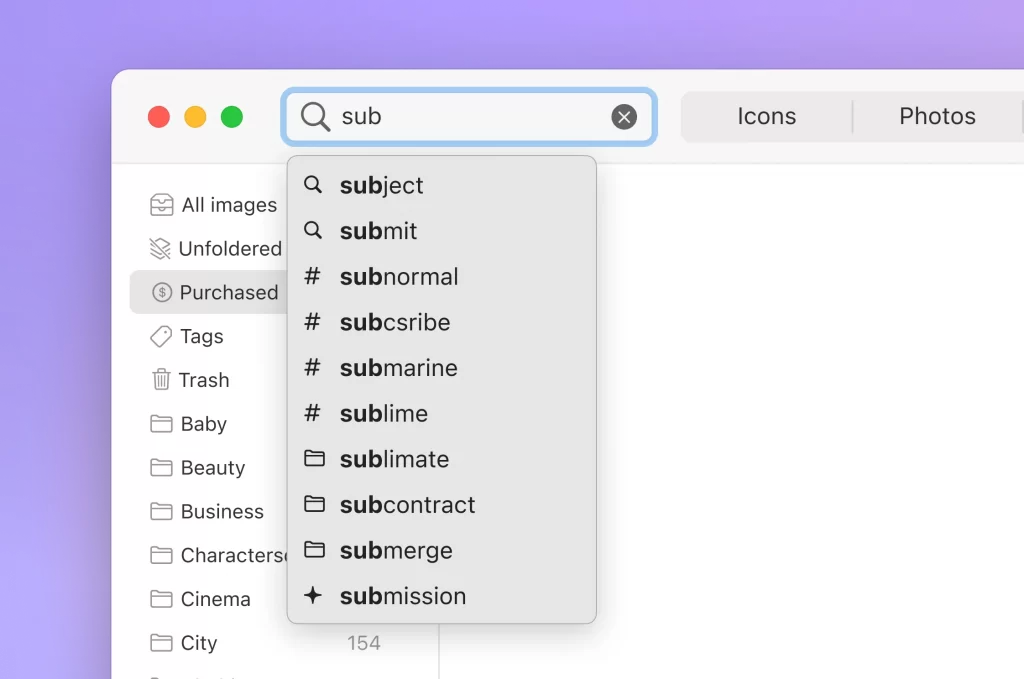
Some other features
- Import large images to Pichon without limits. Here is how we made it possible.
- Create new folders and rename them right away in the main window.
- Free assets are highlighted with a badge to make them more noticeable.
- All assets are shown in their actual proportions without any additional margins.
Check all that in the latest version of Pichon for Mac in the App Store: