
Recently we shared simple tutorials on how to make custom Instagram images, Facebook banners, and memes in Lunacy, free design software. Today, we are up to share another simple guide: learn how to make a custom event banner and share a piece of fun and style with your friends or readers on social networks.
If you are looking for free and easy-to-use software to make custom images for your personal posts, blog articles, or social media marketing goals, Lunacy editor is the one to help. Again, let us show instead of telling about it. This time the Icons8 lead designer Margarita has prepared another simple design tutorial demonstrating how to make a custom media for an event banner of a Halloween party. You can use the software even if you have zero design background. What’s more, Lunacy has a huge library of built-in design assets such as photos, icons, and vector illustrations, so for most cases, you won’t need to get distracted to find them elsewhere. Check the set of simple steps that will allow you to create a custom banner in no time with our free picture editor.
So, let’s get started. Here’s the banner we wanted to get. It offers people to attend an online Halloween party.
1. Create a new file. In the right panel, choose the artboard Facebook Post.
2. Zoom out holding CTRL and scrolling the mouse wheel. Now we will change the background color. You can either change Artboard Background directly in the right panel or with a Rectangle Tool on the left.
3. If you choose to draw a rectangle for the background, adjust its color in the right panel.
4. After that, we will search for illustrations on our topic. Choose the Illustrations tab in the left panel.
5. Use the search field to find images on specific topics.
6. Place an illustration on the artboard.
7. Now select the Text tool on the left.
8. Draw a frame for the title somewhere on the artboard. Paste or type in the text.
9. Adjust font, size, and color in the right panel.
10. Click on the color setting and use an eyedropper to make the text the same color as illustration details.
11. Adjust the position of the title.
12. Using Text Tool draw more text frames. Type in the captions.
13. If there is only a couple of lines in the caption that should be of different size, I prefer drawing a separate text frame for each string.
14. Adjust the font, size, and color of the text in the right panel just as you did for the title.
15. If gaps between separate characters seem too large, you can adjust kerning manually. For this select those exact characters and correct the space between them at the bottom of the right panel. Alternatively, you can place the text cursor between those exact characters and adjust kerning the same way.
16. Now we can add more illustrated details to the image. Discard search results in the left panel and choose the preferred style. In this case, we are looking for Arabica style illustrations.
17. Scroll down until you see separate elements of illustrations and place one of them on the artboard.
18. Hold ALT and drag the element to make a copy of it.
19. Rotate, resize, and move the elements until you are happy with the way they look.
20. Then select everything by a shortcut CTRL + A. At the bottom of the right panel click on the plus button next to Make Exportable.
21. After that click on the button Export Selected and save your Facebook post image. Enjoy!
That’s it!
The flow shown above allows you to make you any custom designs and cool images with Lunacy for your posts in any social network; it can be effectively used as a free banner maker or image editor. What makes it different from basic online image makers is:
The guide can be helpful for social media managers, content makers, bloggers, writers, educators, and just any people who share their experiences, fun, and lifestyle to the world via social networks. Feel yourself a designer even if you’ve never tried it before!
Whether you want to share tips for organizing a Halloween party or creative costume ideas with your followers, our graphic assets will make your job easier. Welcome to download our freebie with fall and Halloween graphics and check the collections of stylish Halloween stock photos and Halloween clipart in different styles.
Got any questions? Welcome to the comments here. And don’t miss new tutorials on how to design in Lunacy graphic design software, they are coming soon!
About the author: Margarita Ivanchikova is one of the lead designers for Icons8, who finds time to not only create icons, illustrations, and animations but also share her experience with other designers in tutorials and guides. Check her video tutorials on morphing graphics in After Effects and making animated icons in After Effects.
This is where we place all the possible blocks that we use for our articles…
Creating illustrations for a children’s book is challenging, especially if you're not an artist. Learn…
Nostalgic typefaces are trendy and more varied than ever. Discover the story behind vintage typography…
Curious about the diverse world of nostalgic fonts? Keep reading to explore typography from the…
Check out arrow icons in different aesthetics and get some inspiration on how to implement…
Step-by-step tutorial on generating AI illustrations for the online school landing page design.
This website uses cookies.