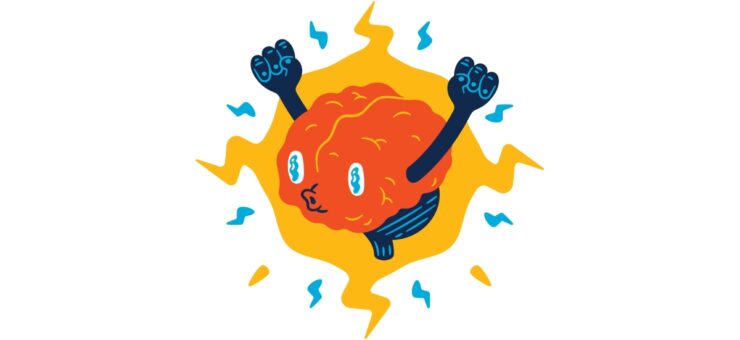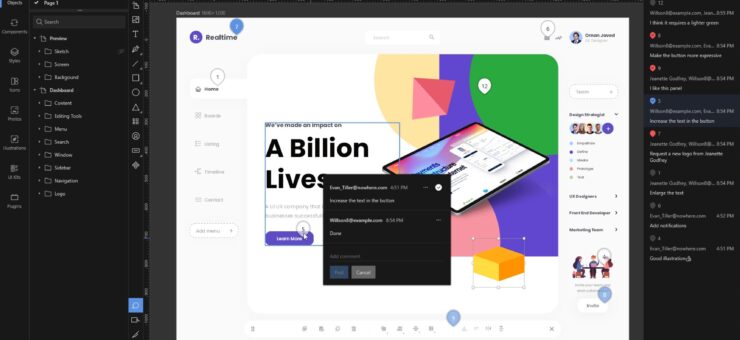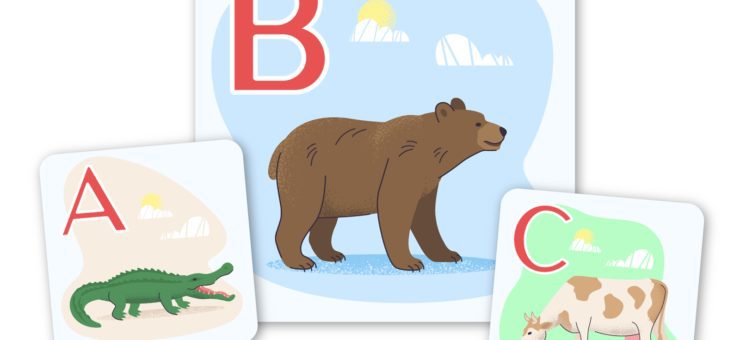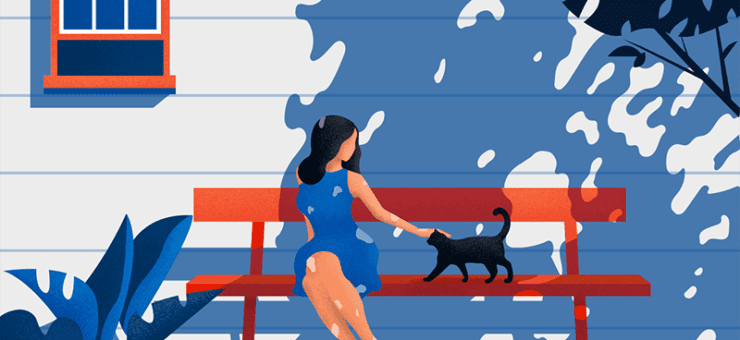There are situations when you want to know the name of an unknown font.
You can find it in different ways, but some are more effective. I am talking about tools created specifically for font identification.
In this article, we review three solutions for fonts identification.
To find out which is the best font, I did the things below:
- Tried solutions that I found on the web
- Asked in places like Reddit, Quora, and forums
- Receive recommendations from designers
By combining the above results, I found out the best three font identifiers: WhatFontIs, MyFonts, FontsNinja.
WhatFontIs
WhatFontIs was created from scratch to be the best font identifier, highly easy-to-use and efficient. With it, you can identify fonts from any image and website.

Pros
- The software has by far the most extensive database in the industry, with over 790k fonts, both free and paid
- Works with all font foundries, including Google Fonts
- Find with both free and paid fonts
- For each identified font, you get 60+ free and paid font alternatives
- The tool is 100% free to use no matter how many fonts you want to identify
- No registration is required
Cons
- To identify fonts from websites, you have to install the Google Chrome Extension
MyFonts
MyFonts is a fonts distributor with a large font library. It has a simple-to-use font identifier tool named WhatTheFont.

Pros
- Works fast
- Service offers many similar fonts
- Free to use
- Without registration
- You can consult with the online community to find the font
Cons
- This service defines mostly paid fonts
- The online community does not answer all the questions
- Quite a small font database – 130k fonts
- No font identification from websites
Fonts Ninja
FontsNinja is a powerful app and browser extension that will help you identify fonts from websites.

Pros
- Free to use with the browser extension and with the app’s trial version
- You can find a font, their size, letter spacing, line height, and color
- Try fonts on your computer in one click
- Nice interface
Cons
- No font identification from images
- Only 20 fonts in the free trial
- Small database
Real-life test
Now, let’s see how to identify fonts using one of these tools. I selected WhatFontIs for this test.
1. Firstly, I was to take a picture of a font. I uploaded it on whatfontis.com.
2. Then I had to slightly optimize the picture: add contrast and turn down the brightness. Also, you can draw lines between letters if they are too close for better results.

Probably with high-quality pictures you can easily skip this step.
3. After that, I cropped the picture and selected the text that I wanted to identify.
4. I insert the characters that the software identified.

Family, I’ve got the following information:
- The name of the font that I wanted to identify
- Price
- Download link
- 60+ free and paid font alternatives for each identified font

The process took me just a few minutes, and I found many other cool fonts.
Conclusions
Selecting a font manually can be very difficult and time-consuming. With the services we reviewed earlier, you can speed up this process and find the font you want in just a few clicks.