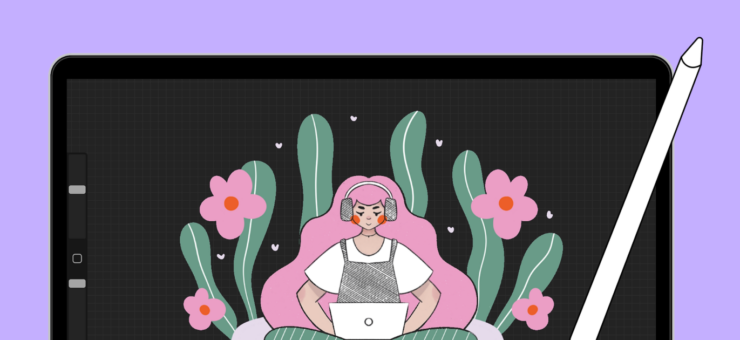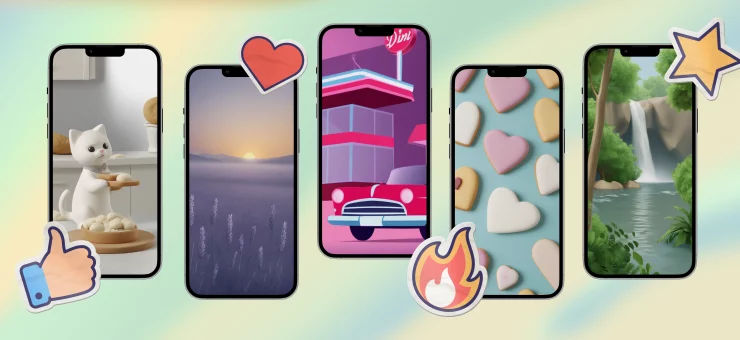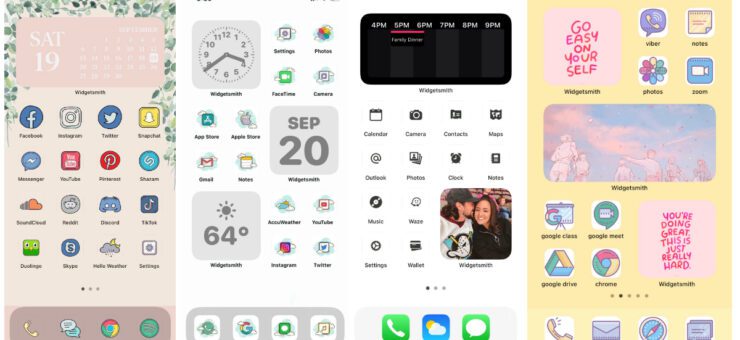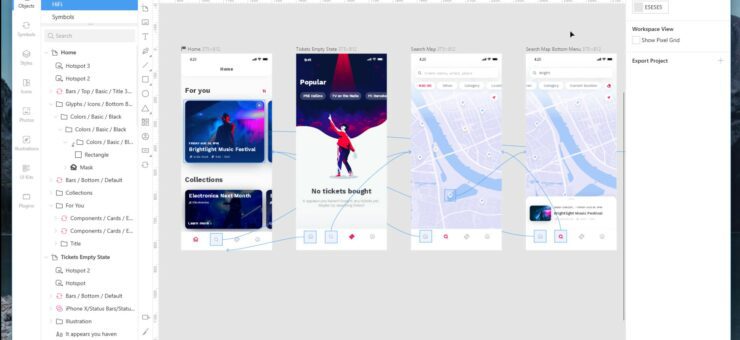A new simple design tutorial is up, and this time it is a step-by-step process on how to make a custom New Year card in Lunacy, free graphic software with built-in design assets. Check and try!
Recently we shared simple tutorials on how to make a custom Christmas card with funny Santa, Christmas Youtube thumbnails, Instagram images, Facebook images, and memes in Lunacy, free design software. Today, we are up to share another simple guide by the Lunacy team and here Lunacy will be used as a free card maker again. It will help users to make a funny card for New Year greetings and share a piece of fun and style with friends.
You can use the software even if you have quite a small design experience. What’s more, Lunacy has a huge library of built-in design assets such as photos, icons, and vector illustrations, so in most cases, you won’t need to get distracted to find them elsewhere. Check the set of simple steps that will allow you to create a New Year card in no time with our free picture editor.
So, let’s get started. Here’s the greeting card we wanted to get.
Download project for Lunacy
And here’s how to make it, step by step.
- Open Lunacy.
2. Choose the Artboard you want on the
3. Select the Rectangle Tool and stretch it across the entire artboard.
4. Change the color of the rectangle.
5. Create a smaller rectangle, it will help us to create a background pattern.
6. Rotate the rectangle about -45 degrees and move it to the top left corner of the artboard.
7. Create multiple copies of the rectangles to fill the entire artboard with a pattern. To do this, use the shortcuts Alt or Ctrl (Cmd) + D to duplicate objects.
8. Select the created rectangles and group them.
9. Change the color of the group by adding Tint to it.
10. Re-activate the Rectangle Tool and stretch it inside the artboard, leaving a few pixels from the border.
11. Change the color of the rectangle to the one you want.
12. Activate the Text tool and add a text block.
13. Type or paste the text.
14. Adjust the font, size, and alignment of the text in the right tab.
15. Open the Illustrations library. Use the search to find a suitable illustration. For example, type “Christmas” query.
16. Select an illustration and stretch it below the text.
17. Adjust the size, position, and color of the elements until you are happy with the result.
18. Select all objects by pressing Ctrl (Cmd) + A on your keyboard. Then click the plus button next to Make Exportable in the right tab.
19. Finally, click the Export Selected button and save your New Year card. Send it to your friends!
Download project for Lunacy
The flow shown above also allows you to make any custom designs and cool images with Lunacy for your posts on any social network or emails; it can be effectively used as a free banner maker or image editor. What makes it different from basic online image makers is:
- the ability to work offline
- the direct access to the huge libraries of photo and graphic content integrated into the editor
- the much wider variety of options to play with fonts, sizes, and combinations.
The guide can be helpful for social media managers, content makers, bloggers, writers, educators, and just any people who share their experiences, fun, and lifestyle to the world via social networks. Feel yourself a designer even if you’ve never tried it before!
For more New Year and Christmas resources, download free 3D Christmas graphics, Christmas illustrations, and Christmas photos, and also check the collection of Christmas icons and clipart in 21 design styles, and learn how to make a seamless Christmas pattern and Christmas card with Santa,
Got any questions? Welcome to the comments here. And don’t miss new tutorials on how to design in Lunacy graphic design software, they are coming soon!
About the author: the tutorial was prepared by the Lunacy team.