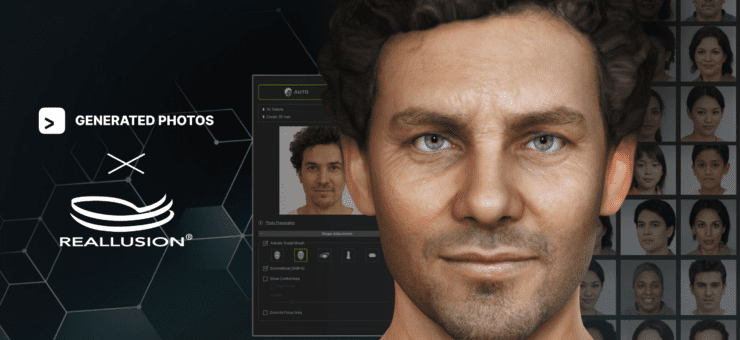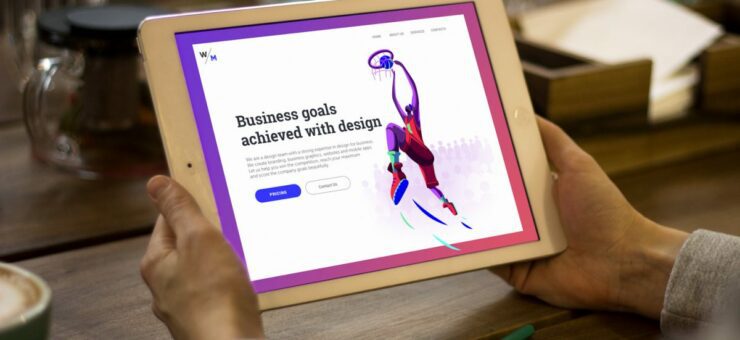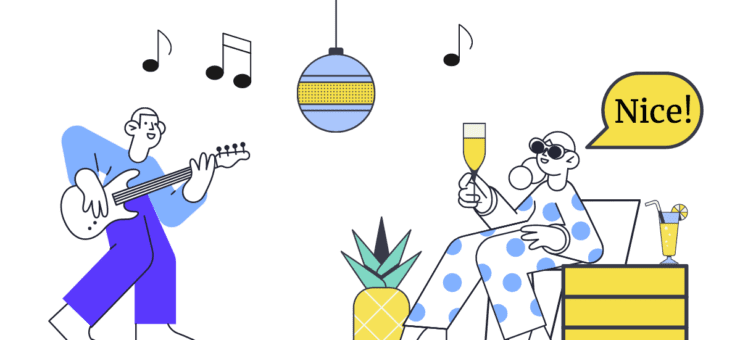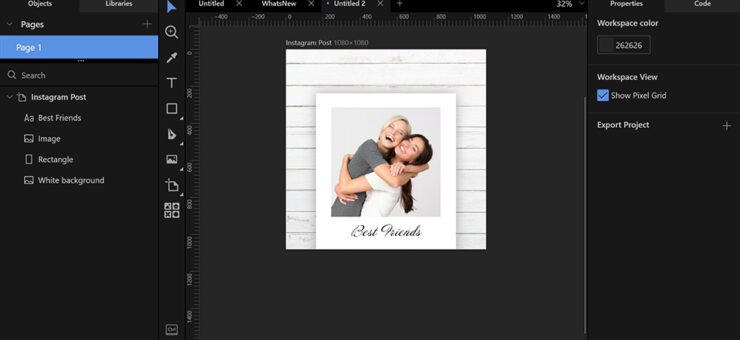Posters are one of the most effective ways to deliver ideas, express yourself, or have fun. By following this tutorial, you will create a nice poster in Lunacy, free graphic software.
If you are more of a visual learner, you can watch the video version at:
The recipe is simple:
- An artboard
- Some rectangles
- An illustration
- A small text block, and
- A little bit of lunacy
- Salt and pepper to taste
So let’s get started!

Launch Lunacy and create a new document.
In the app window, select the Objects tab. This will let you see and select all the objects on the left panel.
Then add a frame. I selected the “Pinterest 2:3” option from the list of presets on the right panel.
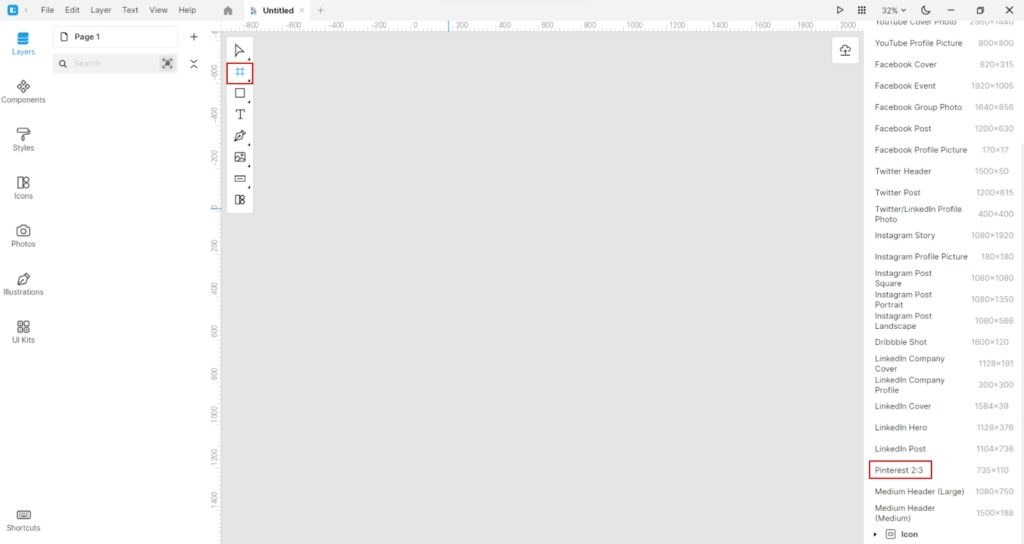
Change the zoom so that the frame fits the canvas.
Then, add some guides to divide the frame into several parts. Click-and-hold over the ruler and drag a guide onto the frame. I added one horizontal and two vertical guides.
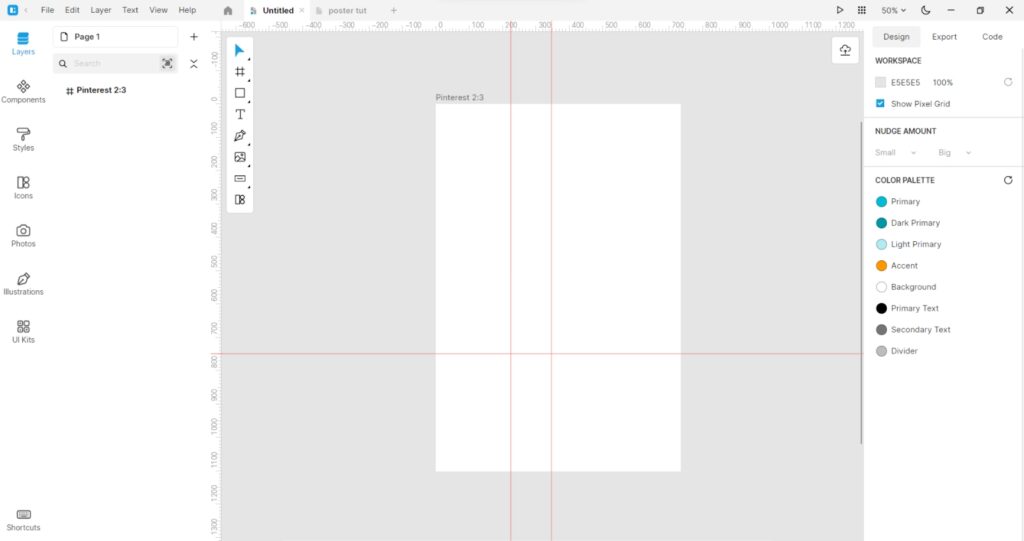
Now that we have finished the preparatory work, we can add the rest of the objects. Let’s add some rectangles to the cells we’ve created earlier.
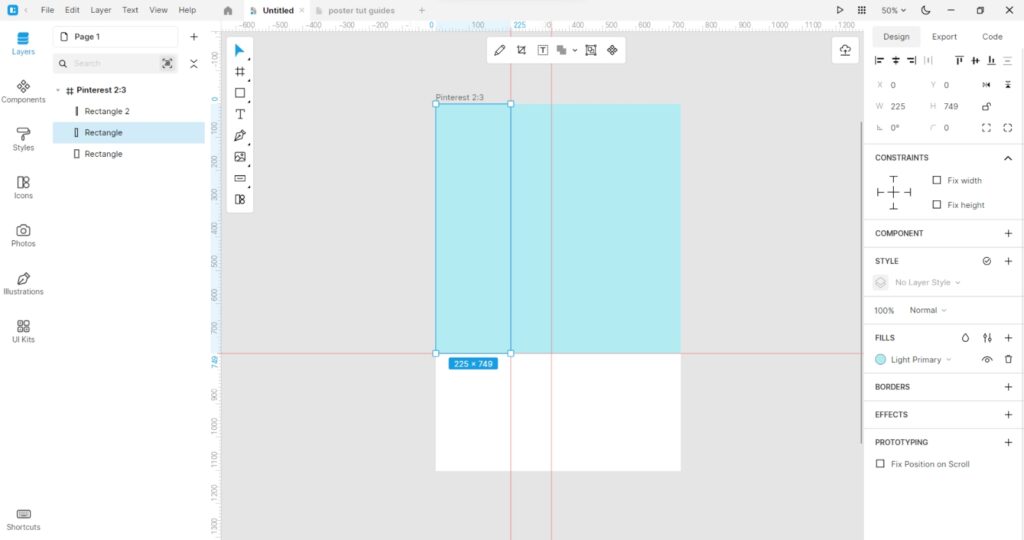
Change the color of the rectangles. I used the following colors:
- Jelly Bean – 2685A0 (just copy-paste this and other values into the color picker box and press Enter)
- Hippie Blue – 69A6B8
- Pink Salmon – FF91A9, and
- Deep Sea Green – 0A4C5F
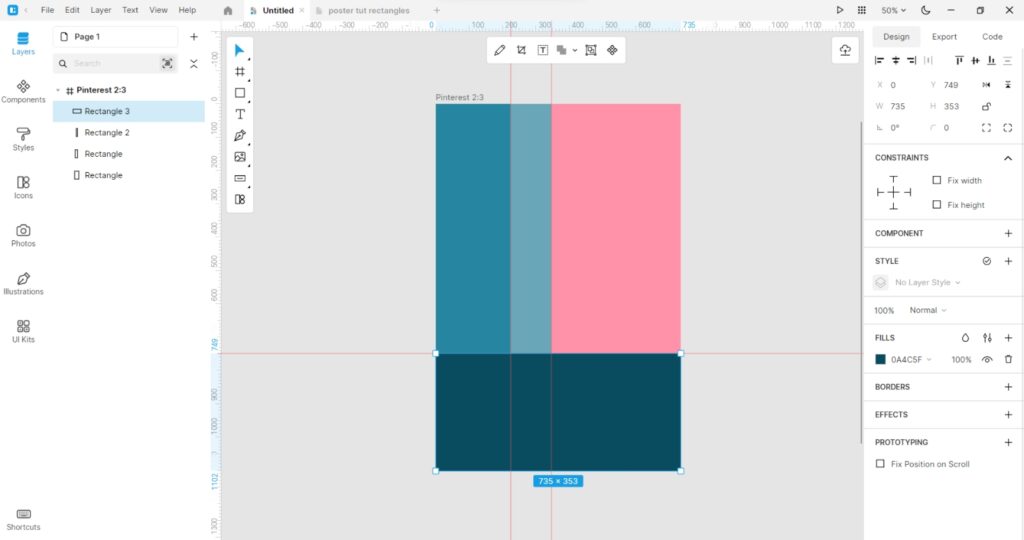
Now, when the background is ready, we can turn off the guides. For this, right-click over the vertical or horizontal ruler and uncheck the Guides option in the menu.

Open the Illustrations tab. Choose any style from the list. Choose an illustration and add it to your artboard. I used an illustration from the Surr style. Nice eyelashes, right?
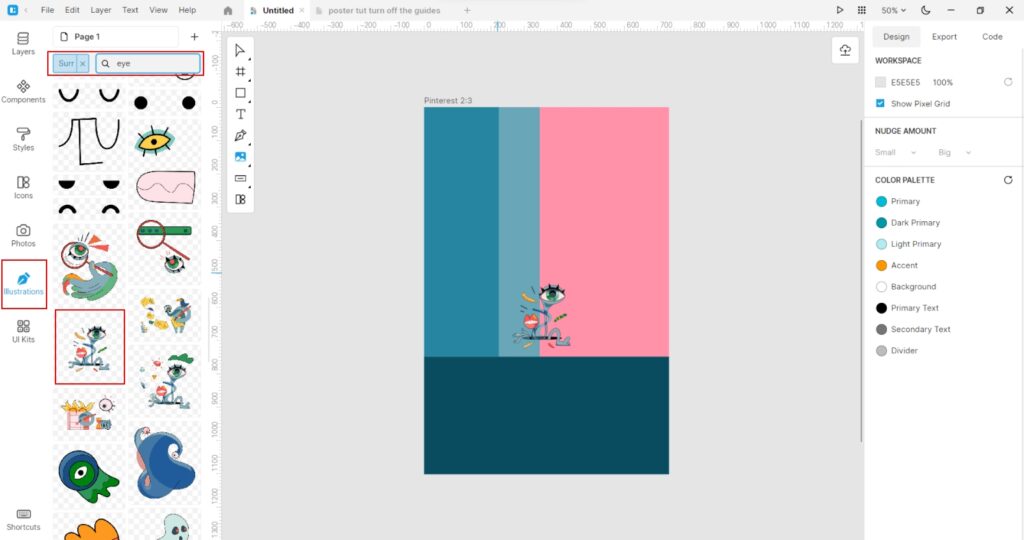
All we need to do now is adjust the size of the illustration and add some text. “Big Brother is watching you” fits this illustration perfectly.
Let’s not forget to adjust the text. I used the Google font “Jua”:
- Size – 80
- Color – FFE4E9
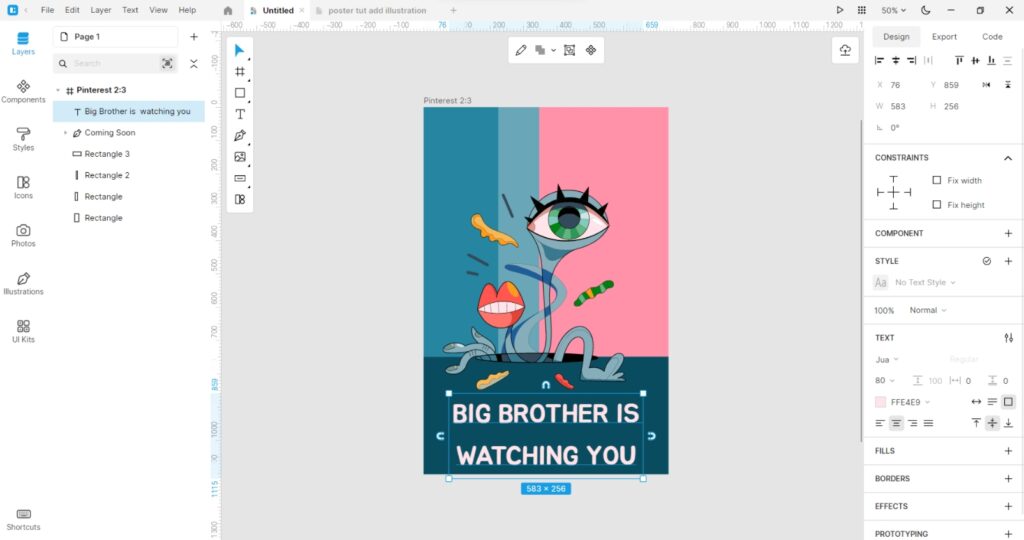
Adjust the position and rotation of the elements until you are happy with the result.![]()
That’s it. Print it, hang it enjoy!
Use this tutorial to create your own cool posters, and don’t forget to share your results with us on social media!
You can customize it by adding different illustrations and text. If you’re going to use it publicly, please don’t forget to credit us.
Check out the other Lunacy tutorials to upgrade your skills and learn how to design a:
- Fun thumbnail for a YouTube Video
- Landing page
- Custom image for social media
- Banner for a Facebook post
Follow the Lunacy team on social media and stay tuned for new tutorials:
About the author: Julia G, a wonderful creature responsible for QA and SMM at the Lunacy team.