Dive into the world of vector graphics without breaking the bank. Discover free vector software alternatives to pricey subscriptions in our guide.
Dive into the world of vector graphics without breaking the bank. Discover free vector software alternatives to pricey subscriptions in our guide.
Dropping $500+ on a new CorelDRAW Suite might not sit well, especially for a budding graphic designer. The same can be said for Adobe’s tight-fisted subscriptions.
Free vector software comes to the rescue. They cater to your creative needs without draining your wallet.
In this article, we’ll explore the most popular and effective ones. Whether keeping it simple or flexing your design muscles, these options have got your back.
Table of contents
- What is vector graphics?
- How to choose the right tool?
- Top 6 of the best vector design tools
- Honorable mentions
What is vector graphics?
A vector graphic is a digital image created through mathematical formulas, composed of paths defined by coordinates and curves.
Unlike raster graphics, which get pixelated when scaled up, vector graphics maintain their clarity and quality, no matter the size.
They’re a staple for professional designers, especially for creating logos, icons, or any design that needs to flex across various sizes without losing its sharpness.
How to choose the right tool?
Dipping your toes into the wide world of vector design software can be a bit of a head-spinner at first. Reflecting back, I remember my early days fumbling through different tools to find the one that resonated with my creative ethos.
Here’s a distilled essence of what I’ve learned on how to choose the right vector graphics software:
- Feature Set: Look for feature-rich software including pen tools, shape tools, patch tools, pixel tools, etc.
- Ease of Use: A user-friendly interface can streamline your workflow.
- Compatibility: Ensure it’s compatible with your OS and other tools you use.
- Export Options: Multiple export options will give you flexibility.
- Community and Support: A strong community and good support can be crucial.
- Learning Resources: Access to tutorials and resources can accelerate your learning.
- Price: Consider your budget and the software‘s pricing model.
- Trial Version: Test drive software with a trial version before committing.
- Integration: Check for integrations with other platforms or tools you frequently use.
- Updates and Development: Look for software that is actively maintained and updated.
Each software I explored was like a new playground. Yet, it was when I stumbled upon a tool that balanced a rich feature set with ease of use, my designs truly began to soar.
Over the years, adapting to new tools was part of the journey, but the right vector design software always felt like coming home to a familiar friend, ready to translate my imagination onto the digital canvas.
Top 6 of the best vector design tools
Whether you’re sketching logos, drafting illustrations, or anything in between, you need vector design software that will be your companion.
Let’s delve into the top 6 vector design tools that have garnered the spotlight for their features, ease of use, and the creative freedom they offer while being free.
Each has its own flair, ready to cater to your design ventures. So, let’s unlock the potential of this software and find the one that resonates with your design ethos.
Lunacy – best for cross-platform compatibility
Platform: Windows, macOS, Linux
Download link: icons8.com/lunacy/free-vector-editor
At first, Lunacy was developed as a Sketch viewer for Windows, because the problem of opening .sketch files was always a nightmare for people who didn’t own Mac. But it’s quickly becoming a powerful tool on its own.
Here’s a glimpse into what you can do in Lunacy:
- Vector graphic design: Easily create and edit vector graphics which are key for logos, icons, and other design projects.
- UI/UX design: Work on user interface and user experience design projects using Lunacy’s user-friendly tools and features.
- Web design: Design web pages and layouts effortlessly, ensuring they look good and are easy to use.
- Prototyping: Build prototypes to see and test your designs before they move to the development stage.
- Utilizing AI tools: Use AI tools to make your design process faster and simpler, taking care of routine tasks quickly.
- In-built graphics: Enhance your designs with icons, illustrations, or stock photos created by Icons8’s team of graphic designers.
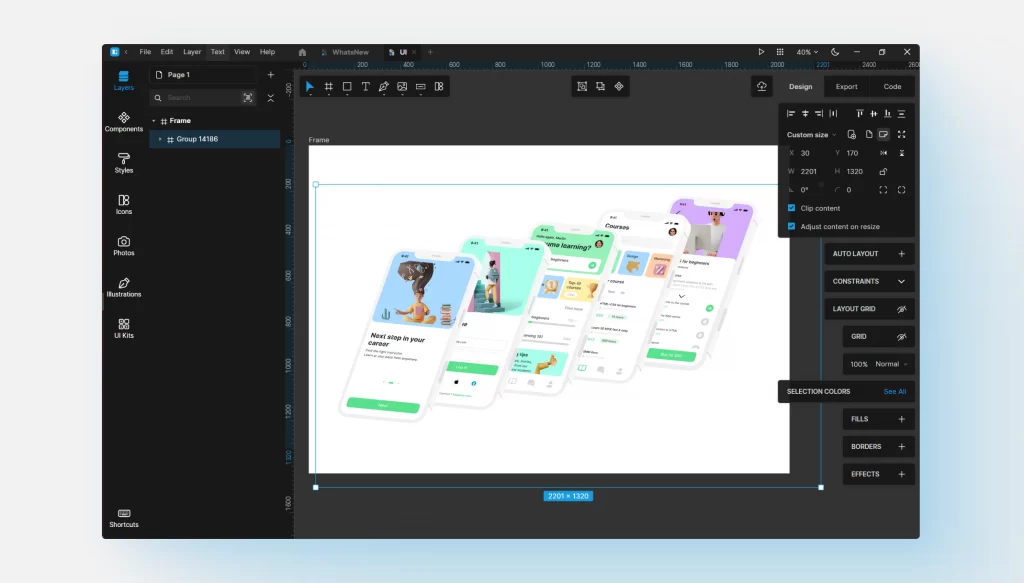
Whether you’re on Windows, Mac, or Linux, Lunacy is right there with you. This feature is a nod to the reality of our work, where switching between different operating systems is commonplace.
Navigating Lunacy’s intuitive interface feels like a breeze, whether you’re just starting out or have been in the design game for years. It lets you get comfy and creative from the get-go. And the cherry on top? It’s free.
Add to that export in PNG and SVG, support of CSS & XAML code and you’ll get a powerful vector editing tool without having to employ a bunch of crutches. A portable version comes as a bonus.
Tutorials: Check out video tutorials created by the Lunacy’s team on YouTube.
Pros:
- Constant updates
- Portable version
- Active development & support
- Real-time collaboration
Cons:
- Minor performance bugs
- Advanced features are yet to come
Inkscape – best Adobe Illustrator alternative
Platform: Windows, macOS, Linux
Download link: inkscape.org
Inkscape is often called the GIMP of vector apps. It’s an open-source program with a wide range of features that make you wonder why people aren’t selling it. And yet, it’s completely free for a professional tool.
The node workflow in Inkscape is similar to that of Adobe Illustrator and allows adding new nodes, making Inscape a good alternative.
Inkscape also has image bitmap tracing, which is for converting raster images into vector paths. However, the feature is not as advanced as the one in Adobe Illustrator, and you may need some extra manipulations to make it work, or you’ll have to trace it manually.
Inkscape supports all popular file formats, including SVG, EPS, JPG, PNG, PostScript, and others.
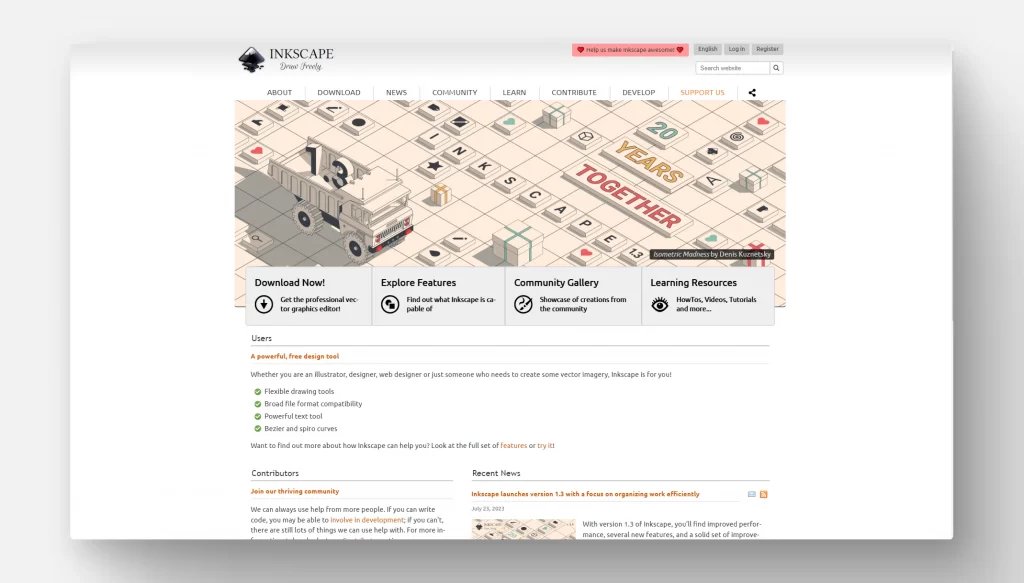
At the very least Inkscape is nearly as good as Adobe Illustrator. Both programs share a very similar workflow and if you’re used to one of them, it makes it easier to make the switch. For logo designs and creating vector graphics, there won’t be much difference in whichever one you use, apart from having an extra buck to spend on something else.
Tutorials: Inkscape’s website offers a wide variety of tutorials from beginner to advanced. We also recommend Logos by Nick’s YouTube channel. Nick gives excellent tips and workflows as a practicing graphic designer.
Pros:
- Many features, solid AI alternative
- Works smoothly with tablets
- Multiple platforms (Linux included)
- Extensions
Cons:
- Rare performance issues with big files
- Some features are not intuitive – tutorials are needed
Vectr – best for beginners
Platform: Windows, macOS, Linux, ChromeOS, online
Download link: vectr.com
Unlike Inkscape, Vectr is fresh blood in the yard.
This free vector art program was released just two years ago, but the pace of its development is fascinating. However, developers are pressing that one thing stays unchanged – it will be forever free.
What Vectr lacks in features, it compensates for in intuitiveness. The learning curve of the program is non-existent.
If you’re just starting in the design industry, you may be able to create your very first logo five minutes after you start the program.
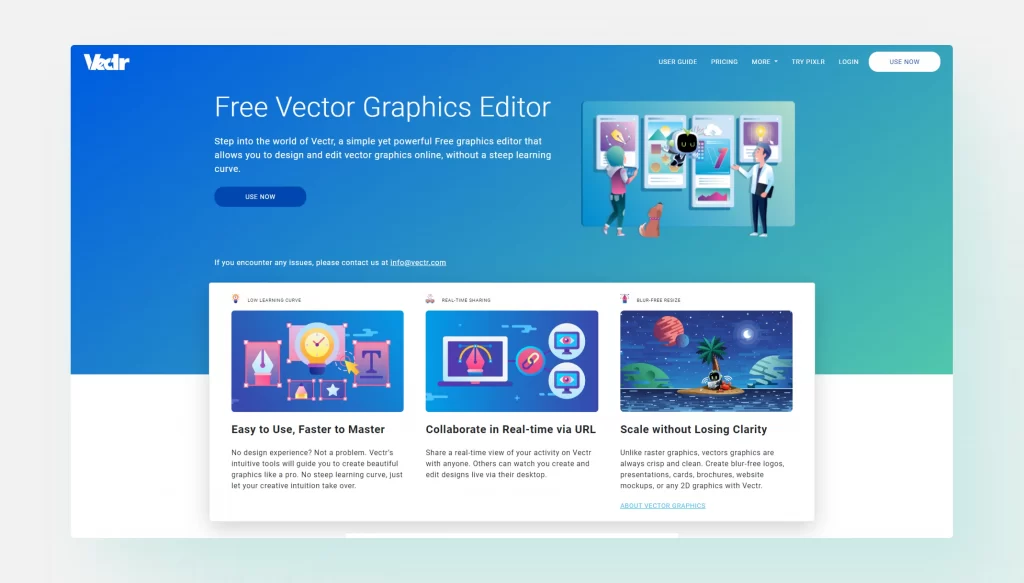
Another advantage of the app is ubiquity – not only is it available on all popular operating systems, but it also has a browser-based version with the same functionality as its desktop counterpart.
The app allows all standard vector operations – creating and editing geometry shapes, curves, and paths. It supports multiple layers and pages, letting you organize your project. Vectr allows imports in AI, EPS, SVG, PNG, and JPEG file formats.
Tutorials: vectr.com/tutorials
Pros:
- Cross-platform and browser versions
- Intuitive interface
- Integration with WordPress
Cons:
- Need to create an account
- Some people report crashes – the new features may be unstable
- Lacks advanced features
SVG-edit – best open-source vector software
Platform: Web
Download link: github.com/SVG-Edit/svgedit
SVG-edit is one of those tools that does exactly what their name suggests: It allows you to edit SVGs, and create your own. It’s an online free vector program that is available in the most popular browsers.
The feature set is standard: Create shapes, draw with a pencil, convert lines to paths, colorize, and add images.
The result can be exported into popular file formats: WMP, JPG, BMP, GIF, TIFF, and of course SVG files.
The interface is pretty straightforward and reminds you of painting programs from the early 2000s – nothing fancy here.
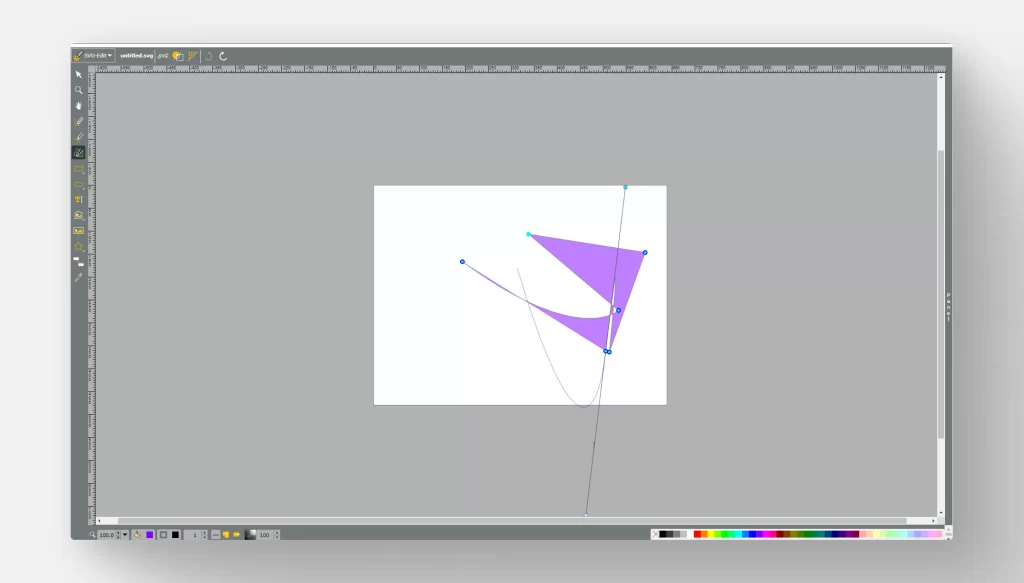
One of the advantages of SVG-edit is that this open-source program can be easily embedded into your website, allowing your users to create and edit SVG files of their own. The tool also allows you to quickly export results as HTML code.
Even though SVG-edit lacks features in comparison to apps mentioned earlier in this article, it still can be useful in some cases – especially for web developers. Freely available GitHub repository allows modifying the source code to your needs. Another plus would be that the browser-based platform is constantly being updated.
Tutorials: Github
Pros:
- Intuitive user interface
- Open-source web code
Cons:
- Lacks advanced features
- Node management is not perfect
Linearity Curve (ex-Vectornator) – best for marketing
Platform: macOS, iPadOS, iOS
Download link: linearity.io/curve/vectornator-is-now-curve/
The journey from Vectornator to Linearity Curve seems like a path toward making vector design a bit more approachable, especially when the clock is ticking on marketing projects.
One of the nifty features I’ve come to appreciate is the gesture controls. It’s like having a friendly chat with your design canvas, making the process feel a bit more natural. And oh, the customizable templates with professional graphics are like having a pal who gives you a little nudge when you’re staring at a blank canvas.
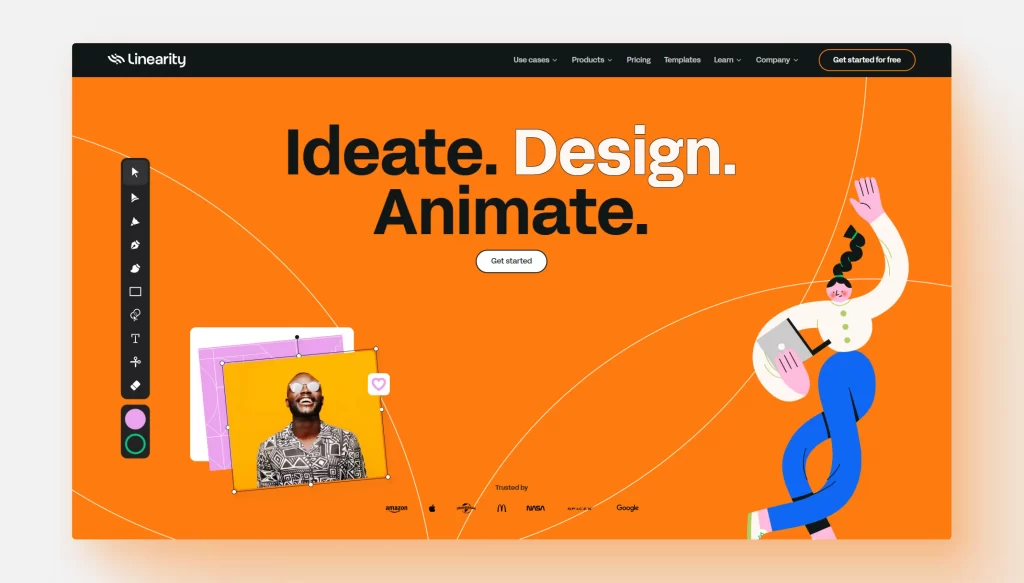
Now, AI-assisted tools, like Auto Trace and Background Removal, are kind of like having a smart assistant by your side. Much like the auto-trace feature in Vectornator, these graphic tools take on the manual labor of tracing images, saving you some precious time for more beautiful designs for marketing teams.
In essence, Linearity Curve comes across as a tool that wants to be a buddy to marketers and designers, offering a hand in swiftly turning vector design ideas into engaging marketing materials.
Tutorials: linearity.io/academy/curve/
Pros:
- Intuitive user interface
- Easily switch between devices
- Auto-trace technology
Cons:
- Only available to Apple users
- Not very customizable
- Best for iPad usage
Vecteezy Editor – best for quick edits
Platform: online
Link: vecteezy.com/editor
When I first navigated to Vecteezy Editor, the online access was a breath of fresh air; no downloads, straight to design.
The toolbar is intuitive but somewhat basic. There’s a wide selection of fonts and design elements, but I missed some advanced editing features that I’m accustomed to in other vector tools.
The in-browser experience was smooth, although it had its limitations in terms of advanced functionalities. Exporting was straightforward; a click and my designs were ready for download.
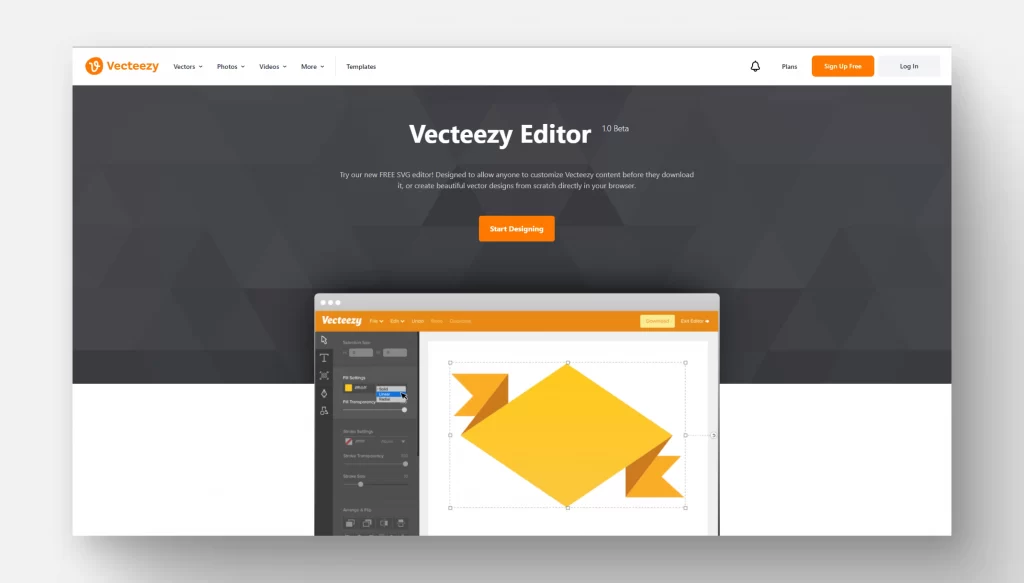
For quick edits and simple vector images, Vecteezy Editor is handy as a basic graphics editor. However, for more complex projects requiring a deeper level of customization and precision, I had to revert to more advanced vector design software.
Pros:
- Online-based
- Pre-loaded assets
Cons:
- Limited advanced features
- Browser dependent
- Export options
Honorable mentions
Vector Magic
Not a vector drawing software itself, but Vector Magic is here to help you convert your raster images to vectors. Its automatic tracing engine simplifies the conversion process. The platform supports various input and output formats, providing flexibility. It offers color reduction and editing features for refined output. It’s useful for converting logos or graphic elements into vector form for further editing or use.
FatPaint
This web tool really has some 90’s vibes to it. But if you’re a fan, give it a try. It’s available for free and there are enough features to make logos or other fancy web graphics. However, if you consider using FatPaint for commercial purposes, developers kindly ask you to support them with a Pro subscription.
LaTeXDraw
A graphics editor is available for Windows, macOS, and Linux. It’s primarily used for building math graphs and illustrations (the ones you often see in school math books). But if you feel like life is not hard enough yet, you can try drawing vector art using this tool.
About the author
Willow Chen. Digital illustrator who breathes life into brand concepts through distinctive character design. Specializes in translating complex ideas into visual stories, brings a signature style to commercial work, and champions illustration as a strategic communication tool rather than mere decoration.