In 2024, Figma stands out in the design world for its innovative and collaborative features. But the design landscape is diverse, and one size doesn’t fit all.
This article delves into the alternatives to Figma, comparing it with competitors like Sketch, Adobe XD, Lunacy, and more. We’ll help you navigate popular design tools, making it easier to choose the right tool for your unique design needs. Let’s explore and find your perfect design companion.
Table of contents
Figma alternatives: side-by-side comparison
Figma vs. Lunacy
Lunacy is a versatile graphic design software available across multiple platforms. It stands out with its seamless integration with Windows, macOS, and Linux, offering a native experience on each.
Known for its AI-powered tools, responsive design capabilities, a rich library of built-in assets, and a huge library of fonts, Lunacy is a promising option for designers seeking a Figma alternative.
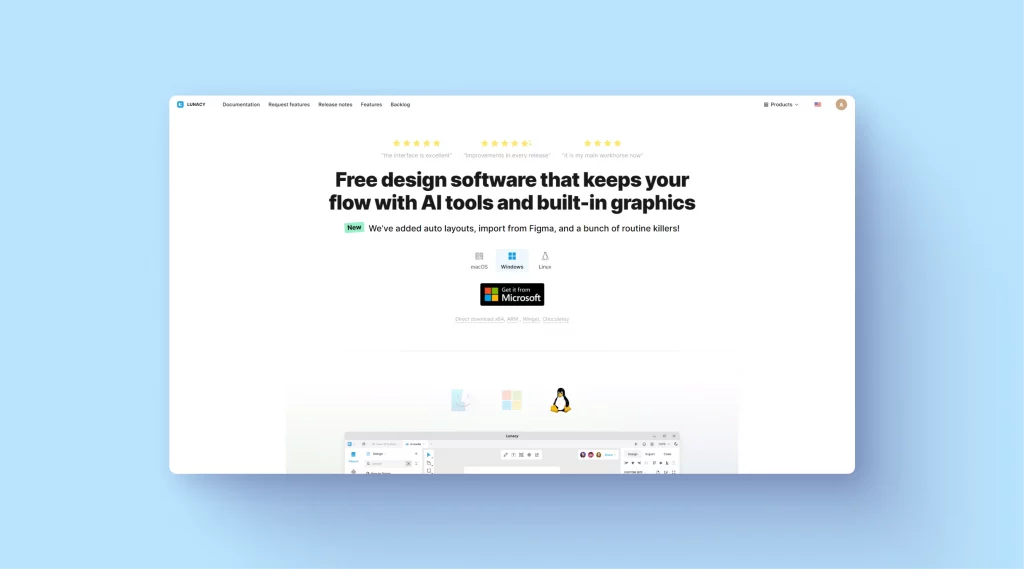
Lunacy presents itself as a robust alternative, particularly for those who appreciate its AI features and built-in assets. It offers a strong, cross-platform experience, especially for Windows users.
While Figma excels in online collaboration and has a broader plugin ecosystem, Lunacy is a viable option for those seeking a feature-rich, accessible design tool across multiple operating systems.
| Feature | Figma | Lunacy |
|---|---|---|
| Operating System | Cross-platform, web-based | Cross-platform, offline mode |
| UI/UX Design Tools | Comprehensive toolset for UI/UX design | Robust UI/UX tools with AI enhancements |
| Collaboration | Superior online collaboration features | Good collaboration features |
| Assets and Resources | Extensive plugins library | Rich library of built-in assets and design elements |
| Pricing | Free, paid plan starts at $12 per month | Free, with premium assets available |
Figma vs. Sketch
Sketch, a mainstay in the design community, especially among Mac users, is revered for its focus on UI/UX design. Known for its desktop-centric approach, Sketch offers a suite of features tailored to streamline the design process. Its strong points include a robust symbol system, an extensive plugins library, powerful vector editing tools, and a variety of layout options.
However, it’s primarily built for macOS, which limits its accessibility for users on other platforms. Sketch’s desktop version brings unique advantages in terms of performance and user experience.
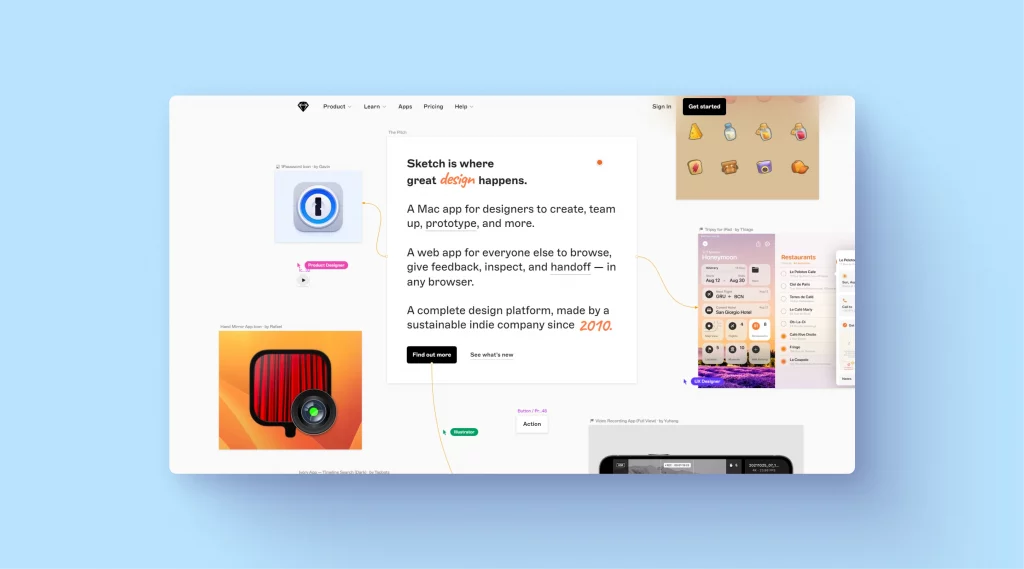
Sketch stands out for Mac users who value a dedicated desktop application and its unique features like the symbol system. However, for teams looking for flexibility and real-time collaboration across different operating systems, Figma’s web-based platform offers a more inclusive solution.
This makes Figma a more versatile choice for diverse and geographically dispersed teams, becoming the go-to platform for seamless collaboration among creative teams.
| Feature | Figma | Sketch |
|---|---|---|
| Platform | Web-based, cross-platform | Desktop (macOS) |
| Collaboration | Real-time, online collaboration | Improved collaboration, but less integrated than Figma |
| User Interface | Versatile, user-friendly | Streamlined, Mac-centric |
| Key Features | Advanced vector tools, vast plugin library, strong team collaboration | Robust symbol system, extensive plugin ecosystem, powerful vector tools |
| Pricing | Free, paid plan starts at $12 per month | Starts at $12 per month |
Figma vs. InVision
InVision is a digital product design platform known for its robust prototyping and collaboration features. It’s favored by teams focusing on workflow and design process management, particularly useful in the stages of project planning. InVision app provides tools for creating interactive and animated prototypes, making it a valuable asset for detailed project visualization, including game design and design strategy.
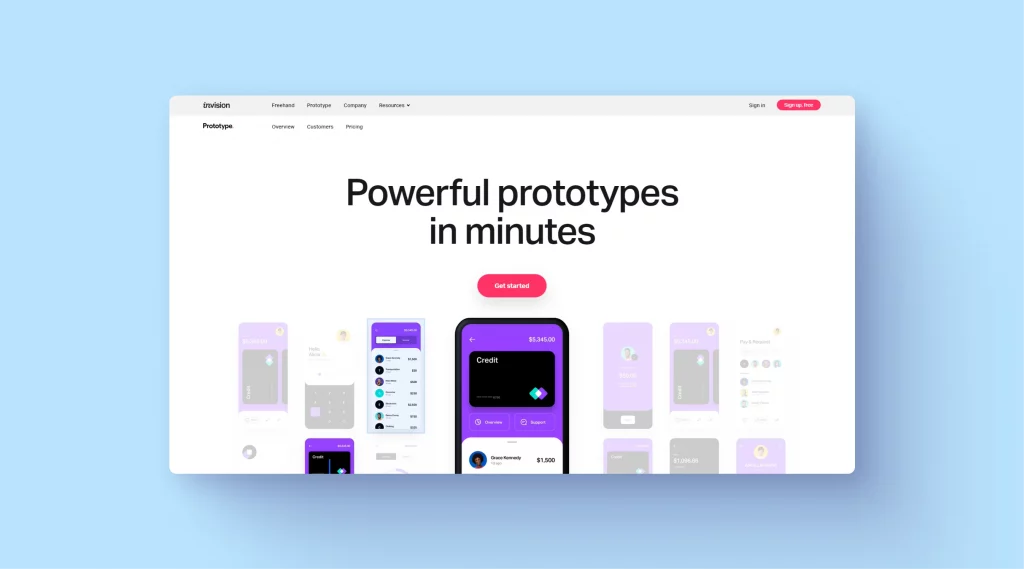
InVision stands out for teams that prioritize workflow management and advanced prototyping, especially for complex projects. Figma, with its all-in-one design and prototyping capabilities, caters to a wider range of design needs and is more versatile for real-time collaboration.
InVision is ideal for managing larger, more complex projects, while Figma suits diverse design tasks and team collaboration, enhancing the design workflow, particularly in responsive web design.
| Feature | Figma | InVision |
|---|---|---|
| Focus | Design and prototyping | Prototyping and workflow management |
| Collaboration | Extensive real-time collaboration | Strong collaboration, with a focus on project management |
| Prototyping | Integrated prototyping within design | Advanced prototyping with animations |
| Usability | User-friendly, web-based | User-friendly with a focus on process management |
| Pricing | Free and paid plans | Free option for limited use, paid plan starts at $9.95 per month |
Figma vs. ProtoPie
ProtoPie, a specialized tool focused on interactive prototyping, is renowned for creating advanced prototypes that can mimic complex interactions and animations. This makes ProtoPie a go-to for designers who need to create detailed, interactive prototypes, particularly for mobile and web applications.
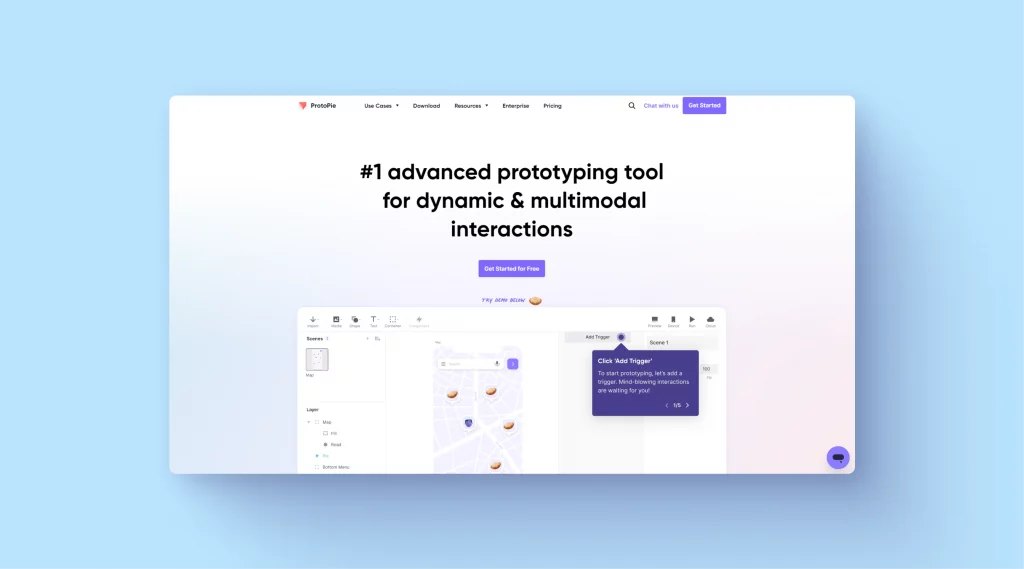
ProtoPie excels in creating intricate prototypes with advanced interactions and animations, making it ideal for detailed prototyping work. Figma, while versatile in UI/UX design, doesn’t match ProtoPie’s depth in prototyping complexity.
Designers needing to showcase high-level interactivity might prefer ProtoPie as Figma alternative, while those seeking an all-in-one design solution might lean towards Figma, especially for design projects that require a simple, drag-and-drop interface.
| Feature | Figma | ProtoPie |
|---|---|---|
| Focus | Comprehensive UI/UX design and prototyping | Advanced, high-fidelity interactive prototyping |
| Interactivity | Basic to moderate interaction capabilities | Superior interaction and animation tools |
| Usability | User-friendly for designers of all levels | Steeper learning curve for advanced features |
| Integration | Good integration with other design tools | Strong mobile and web prototype testing |
| Pricing | Free and paid plans | Free, paid plan starts at $75 per month |
Figma vs. Adobe XD
Adobe XD, part of the Adobe Creative Cloud suite, is a powerful tool for UI/UX design and prototyping. It integrates well with other Adobe products, making it a go-to choice for designers already invested in the Adobe ecosystem.
XD excels in prototyping, wireframing, and creating interactive designs, with its simple interface appealing to non-technical users. Adobe XD is a popular Figma alternative for those needing advanced design capabilities combined with a gentle learning curve.
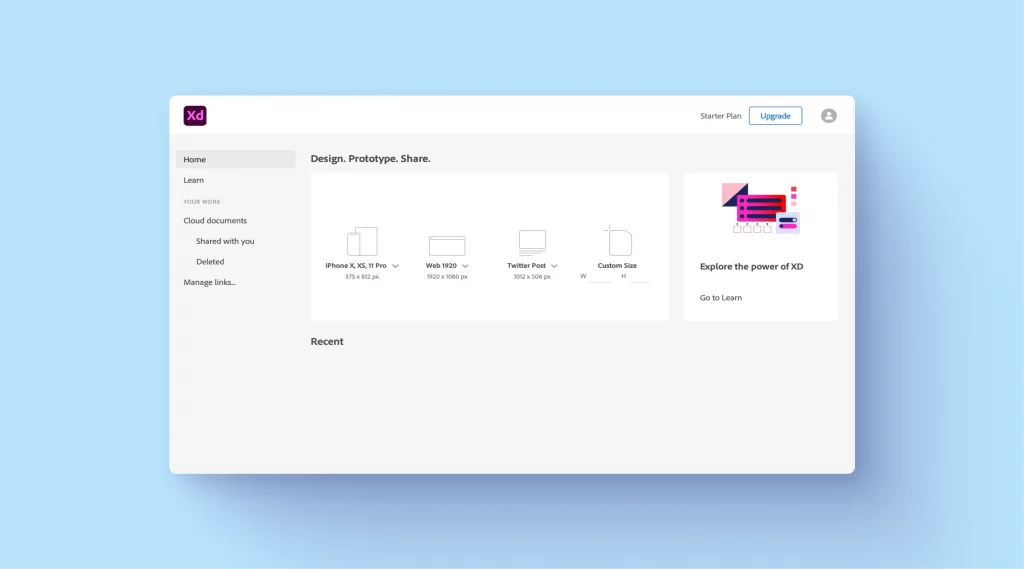
Adobe XD is a strong contender for designers deeply embedded in the Adobe ecosystem, offering advanced prototyping features, including voice prototyping.
Figma, however, with its superior real-time collaboration and web-based nature, provides a more flexible and accessible platform for diverse teams, solidifying its status as a collaborative design software.
As Figma alternative, Adobe XD suits those looking for deep integration with other Adobe tools, while Figma appeals to teams valuing broad accessibility and collaboration, especially among cross-functional teams.
It’s important to note that Adobe XD has entered maintenance mode, meaning it will receive limited updates moving forward. This could be a consideration for long-term software investment and adaptability to future design trends.
| Feature | Figma | Adobe XD |
|---|---|---|
| Integration | Limited Adobe integration | Seamless with Adobe Creative Cloud |
| Prototyping | Robust prototyping capabilities | Advanced prototyping, including voice |
| Collaboration | Superior real-time collaboration | Collaboration available, but less real-time |
| User Interface | Intuitive, web-based | Intuitive, integrates familiar Adobe layout |
| Pricing | Free and paid plans | Part of Adobe Creative Cloud subscription |
Figma vs. Adobe Photoshop
Adobe Photoshop, a powerhouse in image editing and graphic design, is renowned for its extensive capabilities in photo manipulation, graphic creation, and detailed raster graphics. It’s particularly favored by professionals requiring intricate image editing and composition features, including the creation of custom designs and visual content.
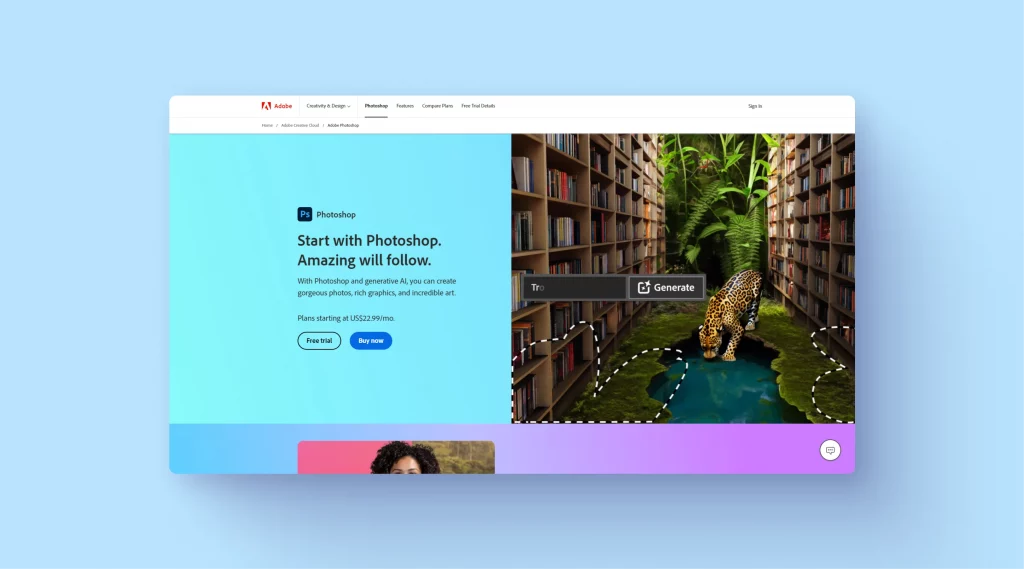
Adobe Photoshop is unparalleled in photo editing and complex graphic tasks, making it a top choice for image-centric design work. Figma, targeting UI/UX design, offers a different scope of functionality, focusing on vector design and prototyping.
Photoshop suits designers who need advanced raster editing capabilities, while Figma is tailored for those working on web and app interfaces, offering a seamless collaboration platform for design teams.
| Feature | Figma | Adobe Photoshop |
|---|---|---|
| Primary Use | UI/UX design and prototyping | Advanced image editing and graphic design |
| Graphic Capabilities | Vector-based design focus | Superior raster image editing |
| Usability | Intuitive for UI/UX designers | Complex with a steep learning curve |
| Integration | Limited Adobe integration | Seamless with Adobe Creative Cloud |
| Pricing | Free and paid plans | Subscription-based starts at US$22.99/mo |
Figma vs. Adobe Illustrator
Adobe Illustrator, widely used for creating logos, graphics, cartoons, and fonts, is known for its precision and powerful tools for vector design. Illustrator is ideal for creating scalable graphics that require fine detail and extensive manipulation.
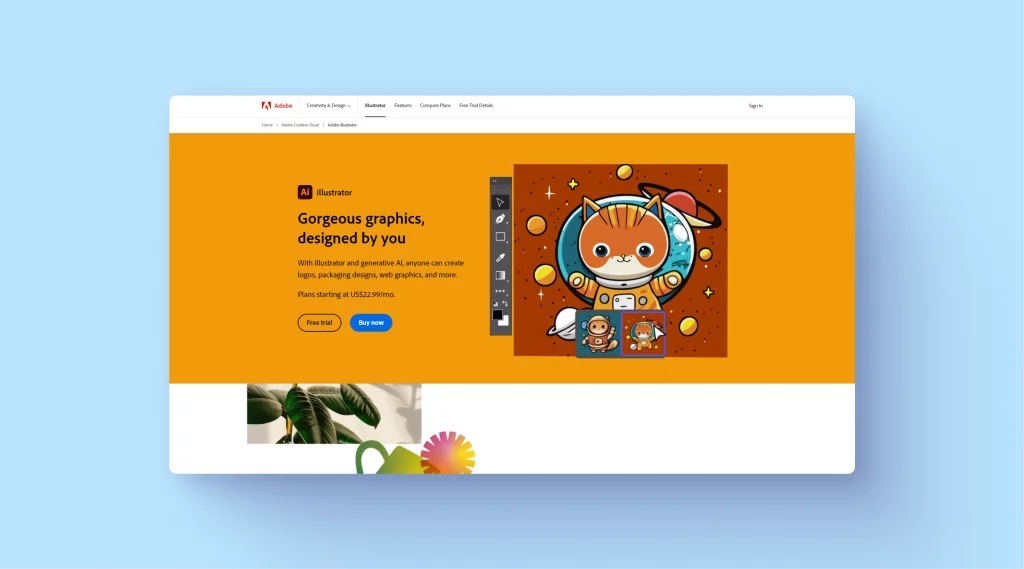
Adobe Illustrator is a powerhouse for creating complex and scalable vector graphics, making it the preferred choice for graphic designers and illustrators. Figma, while capable of vector design, is more focused on UI/UX design and prototyping.
For intricate vector artwork and branding materials, Illustrator is the go-to tool, whereas Figma is better suited for interface design and collaborative projects, particularly in the realm of responsive web design.
| Feature | Figma | Adobe Illustrator |
|---|---|---|
| Primary Use | UI/UX design and prototyping | Professional vector graphic design |
| Vector Capabilities | Effective for UI/UX vector design | Advanced vector editing and creation tools |
| Usability | User-friendly for web/app design | Complex with a focus on graphic design |
| Integration | Limited Adobe integration | Seamless with Adobe Creative Cloud |
| Pricing | Free and paid plans | Subscription-based starts at US$22.99/mo |
Figma vs. Framer
Framer is a dynamic prototyping and design tool known for its focus on interactivity and motion design, catering to designers who prioritize dynamic user experiences in their designs. Its drag-and-drop editor and collaborative tools make it accessible for both designers and non-designers.
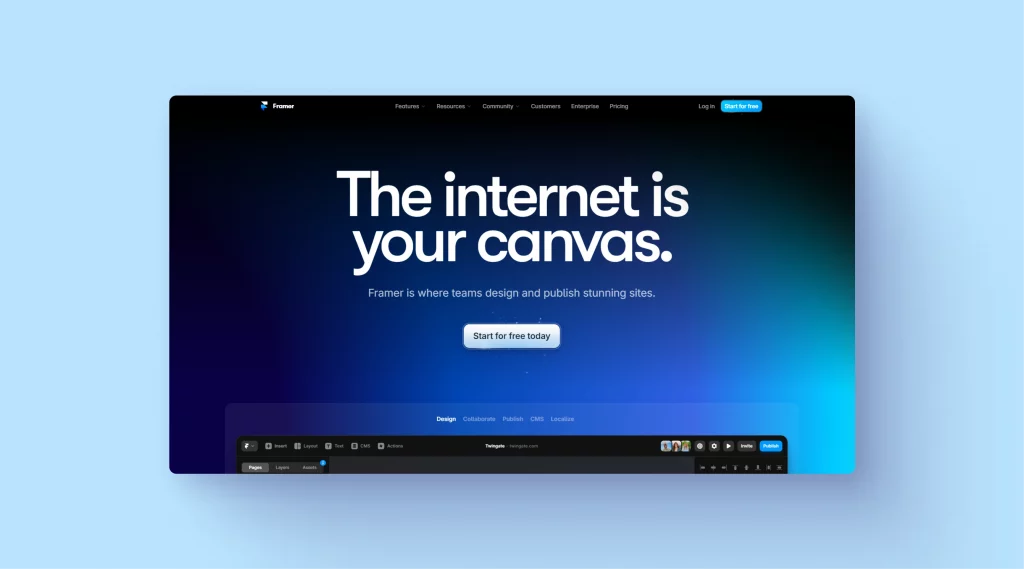
Framer stands out for its exceptional capabilities in creating prototypes with complex animations and interactions. It’s the tool of choice for designers focusing on motion design and advanced interactivity in prototypes. Figma, offering a broader scope in UI/UX design and simpler prototyping, is more versatile for general design work.
For high-fidelity, motion-rich prototypes, Framer is the ideal tool, while Figma is better suited for comprehensive design and collaboration needs, serving as a collaborative platform for creative teams.
| Feature | Figma | Framer |
|---|---|---|
| Prototyping | Robust basic to moderate prototyping | Advanced interactive and motion prototyping |
| Design Capabilities | Comprehensive UI/UX design tools | Focus on dynamic, interactive designs |
| Usability | User-friendly, suitable for all levels | Learning curve for motion design features |
| Integration | Limited with motion design tools | Strong in animation and interaction integration |
| Pricing | Free and paid plans | Subscription-based, with a free tier, paid plan starts at $5 |
Figma vs. Canva
Canva is widely recognized for its user-friendly design platform, ideal for non-designers and professionals alike. It shines in creating quick, visually appealing designs with its vast library of templates and drag-and-drop functionality. Canva caters to a broad audience, from social media managers to educators, offering simplicity and ease of use.
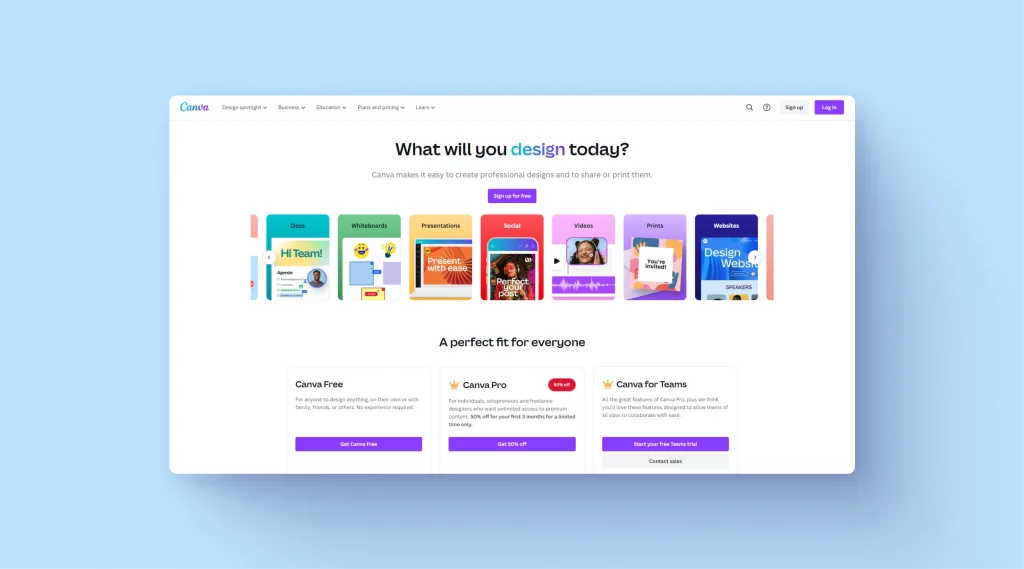
Canva is an excellent choice for those who need to create beautiful designs quickly and with minimal design expertise. It’s less about detailed UI/UX design and more about convenience and speed.
On the other hand, Figma, with its advanced tools and collaborative features, is better suited for professional design work and teams requiring detailed, collaborative design processes.
| Feature | Figma | Canva |
|---|---|---|
| Target User | Design professionals | Non-designers & general users |
| Usability | Advanced tools for detailed design | Simple, intuitive interface for quick designs |
| Collaboration | Real-time, in-depth collaboration features | Basic collaboration suitable for non-professional use |
| Templates & Graphics | Limited, more focus on design creation | Extensive range of templates and stock images |
| Pricing | Free and paid plans | Free and paid plans starting $12.99 per month |
Figma vs. Miro
Miro is a visual collaboration platform known for its versatility in brainstorming, project planning, and design thinking, ideal for collaborative teams and business owners. While not a direct competitor in UI/UX design, Miro excels in facilitating team ideation and conceptualizing projects, offering an infinite canvas for mapping out ideas and workflows.
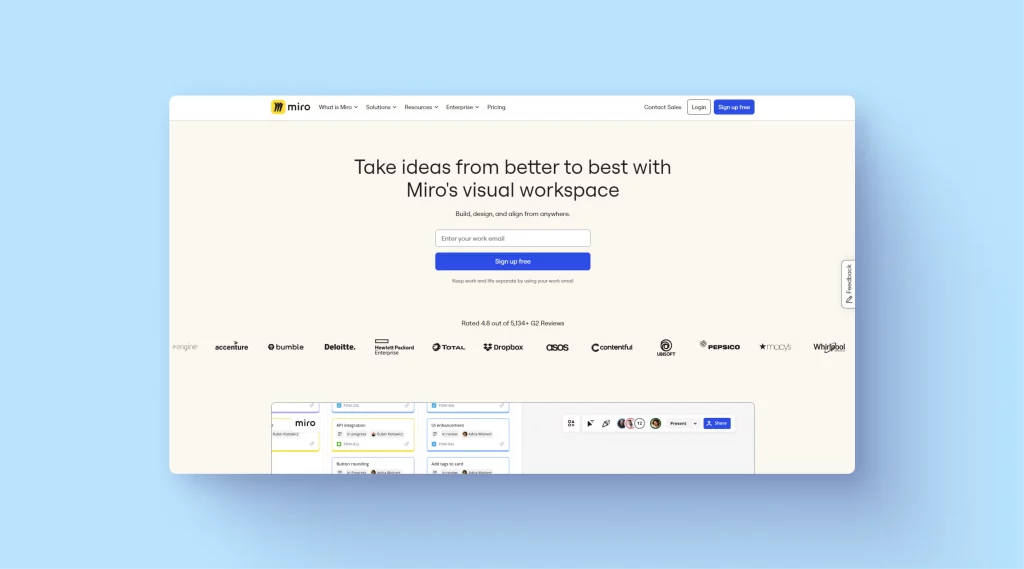
Miro is an excellent tool for teams in the initial stages of a project, focusing on brainstorming and planning. Its expansive canvas and collaborative features make it ideal for conceptual work. Figma, on the other hand, is more suited for the actual design and prototyping phase, offering specific tools for UI/UX development.
In essence, Miro complements Figma in the design process, especially during the early planning and ideation stages, serving as a collaborative platform for visual content creation.
| Feature | Figma | Miro |
|---|---|---|
| Primary Use | UI/UX design and prototyping | Brainstorming and visual collaboration |
| Collaboration | In-depth, design-specific collaboration | Broad, conceptual collaboration across teams |
| User Interface | Design-focused, detailed | Expansive, flexible for ideation |
| Toolset | Design and prototyping tools | Wide range of brainstorming and planning tools |
| Pricing | Free and paid plans | Free, paid plan starts at $10 per month |
How to choose the right Figma alternative?
Choosing the right Figma alternative involves considering several key factors tailored to your specific needs and project requirements. Here’s a guideline to help you make an informed decision:
- Project type and requirements:
- Complexity: For intricate UI/UX design, tools like Adobe XD are ideal. For graphic design, consider Illustrator or Photoshop.
- Prototyping: If you need advanced prototyping, tools like Framer or ProtoPie may be better suited.
- Collaboration needs:
- Team size and location: For large, distributed teams, a tool with strong collaboration features like Figma or InVision is crucial.
- Real-time collaboration: Tools like Figma and Lunacy offer real-time collaboration, which is beneficial for seamless teamwork.
- Usability and learning curve:
- User experience: Some tools, like Canva, are designed for ease of use, while others, like Illustrator, have a steeper learning curve but offer more advanced capabilities.
- Onboarding time: Consider how quickly you or your team can learn and adapt to the tool.
- Compatibility and integration:
- Operating system: Some tools are platform-specific (e.g., Sketch for macOS), while others are cross-platform.
- Integration with other tools: If you’re already using certain software (e.g., Adobe products), choose a tool that integrates well with your existing ecosystem.
- Budget and pricing:
- Cost-effectiveness: Evaluate the pricing plans against the features offered. Some tools (e.g., Lunacy) offer free access, which is great for small teams or individual users.
- Resource availability:
- Templates and assets: Tools like Canva and Lunacy offer extensive libraries of templates and assets, which can speed up the design process.
- Community and support: A strong user community and good customer support can be invaluable, especially for troubleshooting and learning.
- Future-proofing:
- Updates and innovations: Choose a tool that is regularly updated with new features and improvements to stay relevant to evolving design trends.
- Personal preferences:
- Workflow: Consider how the tool fits into your existing workflow.
- Feel and aesthetics: Sometimes, the decision comes down to how the tool feels in use – some designers prefer the interface and experience of one tool over another.
Remember, no single tool is the best for every scenario. It often comes down to balancing these factors to find the tool that best aligns with your specific needs and preferences. Trial versions can be particularly helpful in making a final decision.
That’s all!
Deciding on the right design tool is more than just picking software; it’s about matching your project’s demands with the right features. From Figma’s all-around versatility to the specialized capabilities of tools like Adobe XD and Sketch, each option serves distinct design needs.
Assess your project’s complexity, team dynamics, and design goals. The key is to choose a tool that not only meets today’s requirements but also adapts to tomorrow’s challenges, ensuring your design process is as efficient and creative as possible.