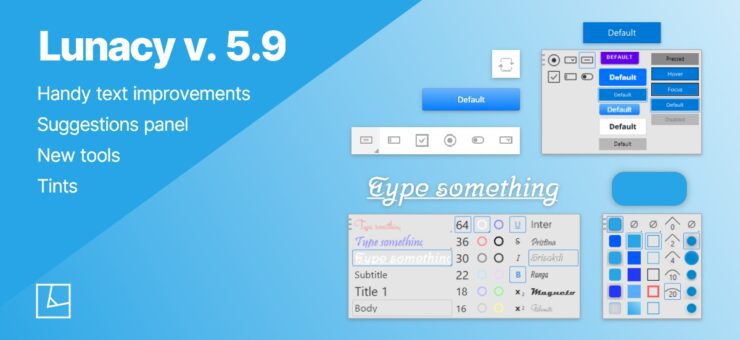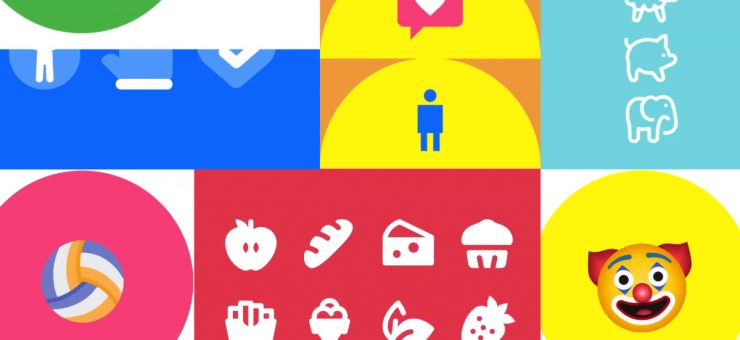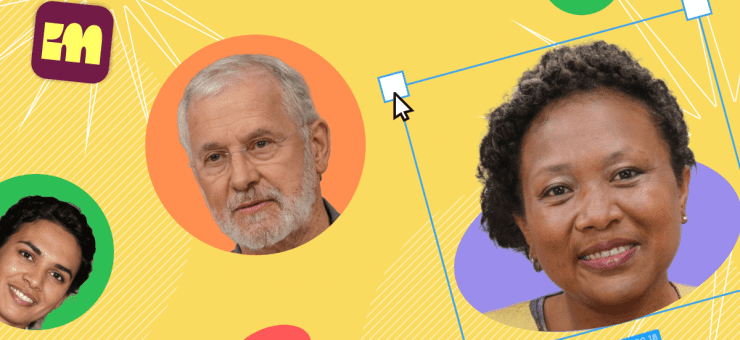In this article, we’ll show how to craft your own illustrations in several easy steps. Without any dedicated graphic software. Without any special skills. The only prerequisite is your creativity.
We will use the Vector Creator by Icons8. It is a free web-based app that allows even non-designers to produce professional-looking visual content from pre-made elements. It comes with a frequently updated library of more than 10,000 elements drawn by professional artists.
Using Vector Creator is as simple as one-two-three:
- You pick up a style and drop the required objects onto the stage.
- Arrange the scene as needed.
- Export your resulting masterpiece to PNG or SVG, or instantly share it on social media.
That’s it! Sounds exciting, huh? OK. Let’s take a closer look at the app. The video below shows how to create a professionally-looking illustration in no time.
And here is a detailed description of how to create an illustration in Vector Creator. First of all, select the size of the scene. You can choose one of the presets or define the required size.
Then select one of the styles on the left. Vector Creator offers over 30 unique styles fit for any purpose. For instance, the Abstract style is great for blog posts, while Mirage and Taxi are popular for mobile and web app designs.
Then scroll the panel to pick up the elements that you like. Or you can sort the collection by categories (people, animals, plants, etc.) using the tabs on the left. Or, if you exactly know what you want, you can use the search bar. Find the element you need and click it to add it to the stage.
The editing is intuitive and super easy. You can resize, flip horizontally and vertically, duplicate, and even crop the elements. Each style has its own specific color scheme, but you can always recolor objects to your liking or to fit your brand colors, or whatever.
If necessary, you can add text to your illustrations.
You can also upload your photos and illustrations and mix them up with the elements from the library.
For better results, we’d recommend you to stick to elements belonging to the same style. However, some fusion like in the figure below can also be fun too.
Some of the styles (Flame, Marginalia, Crayon) allow you to decide how your characters will look like: choose faces, hairstyles, and emotions. Here is a quick tour of character creation:
To download your illustration, click Export in the upper-right corner and select the required format. You’ll get PNGs of up to 800*534 px, which is enough for most cases free for a link. Larger images up to 2,400×1,600 px and SVG will require a subscription.
And last but not least. If you don’t know what to start with, you can always use hundreds of pre-made templates and edit them as needed. For templates, click over your avatar in the top-right corner, then go to My Vectors > Templates.
That’s all that you need to know to create engaging illustrations in Vector Creator. Just give it a try, and you’ll fall in love with it!
Find more funky illustrations in different styles and collections of clipart: