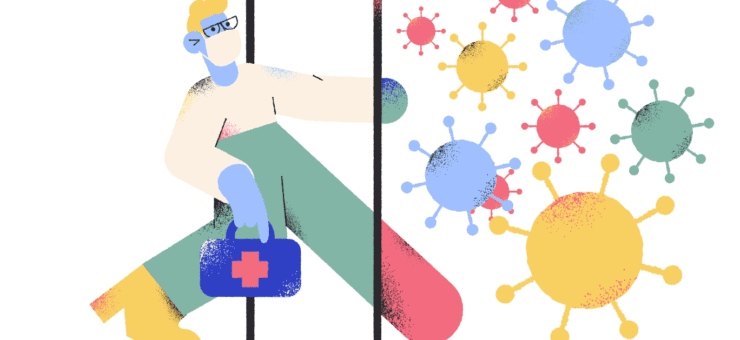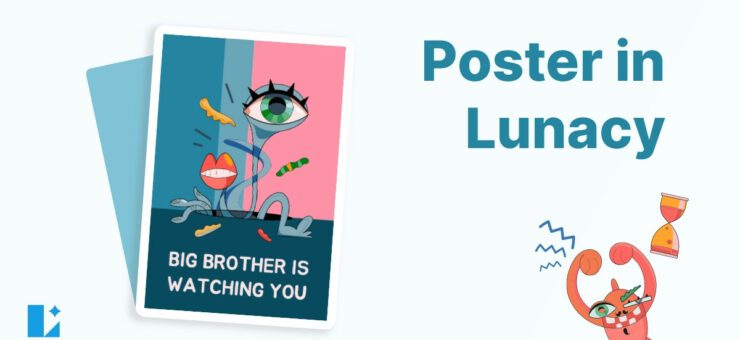Are you preparing for Christmas and need custom images for your YouTube videos? Here we’ve made a simple tutorial on how to make a Christmas thumbnail for a YouTube video in free Lunacy software. Check and try!
Recently we shared simple tutorials on how to make custom Instagram images, Facebook images, Halloween banners, Black Friday banners, and memes in Lunacy, free design software. Today, we are up to share another simple guide by Icons8 designer Margarita and here Lunacy will be used as a free YouTube thumbnail maker. Learn how to make a custom thumbnail for a YouTube video devoted to Christmas and share a piece of fun and style with your viewers. You can use the software even if you have zero design background. Check the set of simple steps that will allow you to create a Сhristmas video thumbnail image in no time with our free picture editor.
So, let’s get started. Here’s the banner we wanted to get.
And here’s how to make it, step by step.
1. Create a new project. Choose an artboard for Youtube in the right panel.
2. Zoom out by holding Ctrl (Cmd) and scrolling the mouse wheel. Click on the color swatch in the right panel to change the background.
3. Adjust the color or just type it in the text field.
4. When you are ready to create a title, select the Text tool in the left panel.
5. Draw the text frame on the artboard.
6. Type in the text and adjust font and size in the right panel.
7. Draw the second text frame and type in the caption.
8. As before, choose the right font and size in the right panel.
9. The font is chosen. Now it’s time to add an illustration. You can either browse our built-in collection of illustrations and photos in the left panel or paste your own image.
10. In this case, I’ll go to Ouch illustration library to get an illustration. Use the search field.
11. Click on the illustration you like.
12. From here you can choose to either completely edit the illustration in Vector Creator or just download it.
13. Downloading, choose PNG format.
14. Find the downloaded .png image in the folder and simply drag and drop it into the Lunacy project.
15. Adjust the size and position of the illustration.
16. Choose the title line and add a fill to it in the right panel.
17. Click on the color swatch to change it.
18. Pick an eyedropper in order to make text the same color as some details of the illustration.
19. Add a fill to the second text and change its color too.
20. Select the Star tool in the left panel.
21. Draw a shape somewhere on the artboard. Using the popup, change it to a 4-sided star.
22. Click on the color swatch in the right panel to change it.
23. To copy a star, hold Alt and drag it or just use a shortcut on your keyboard: Ctrl (Cmd) + C, Ctrl (Cmd) + V. Place more stars in the image, change their size and recolor them.
24. It’s time for final tweaks of positioning. In order to center the title perfectly, click on the two buttons in the right panel.
25. Then find a ruler on the left with your cursor. The cursor should look like the one in the picture.
26. Click, hold, and drag the cursor in order to create a guide. Use the guides to make the positioning perfect. Drag the guides back to the rulers in order to hide them.
27. When you are finished, select all the artwork by pressing Ctrl (Cmd) + A on your keyboard. Then click on the plus button next to Make Exportable in the right panel.
28. After that, click on the Export Selected button and save your file.
That’s it!
The flow shown above allows you to make you any custom designs and cool images with Lunacy for your posts on any social network; it can be effectively used as a free banner maker or image editor. What makes it different from basic online image makers is:
- the ability to work offline
- the direct access to the huge libraries of photo and graphic content integrated into the editor
- the much wider variety of options to play with fonts, sizes, and combinations.
The guide can be helpful for social media managers, content makers, bloggers, writers, educators, and just any people who share their experiences, fun, and lifestyle to the world via social networks. Feel yourself a designer even if you’ve never tried it before!
Also, if you need music for your videos, check Fugue, the huge collection of diverse royalty-free tracks.
For more Christmas resources, check the collection of Christmas icons and clipart in 21 design styles, learn how to make a seamless Christmas pattern, download free Christmas vectors in 6 design styles, and check the free collection of lovely Christmas photos.
Got any questions? Welcome to the comments here. And don’t miss new tutorials on how to design in Lunacy graphic design software, they are coming soon!
About the author: Margarita Ivanchikova is one of the lead designers for Icons8, who finds time to not only create icons, illustrations, and animations but also share her experience with other designers in tutorials and guides. Check her video tutorials on morphing graphics in After Effects and making animated icons in After Effects and simple guides on making custom social media images and original memes in Lunacy.