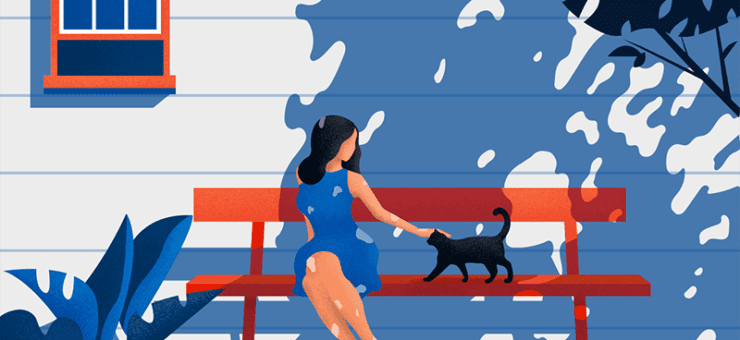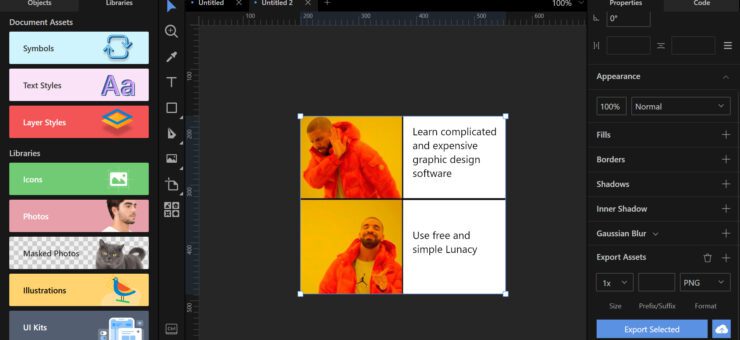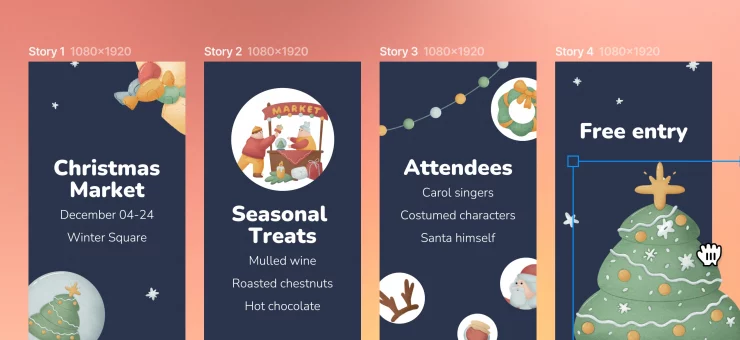Are you preparing for Christmas and want to design some custom cards? Here’s a simple tutorial on how to make a Christmas card in free Lunacy software with built-in design assets. Check and try!
Recently we shared simple tutorials on how to make custom Christmas Youtube thumbnails, Instagram images, Facebook images, Halloween banners, Black Friday banners, and memes in Lunacy, free design software. Today, we are up to share another simple guide by Icons8 designer Margarita and here Lunacy will be used as a free card maker.
Learn how to make a simple custom card and share a piece of fun and style with your friends. You can use the software even if you have zero design background. What’s more, Lunacy has a huge library of built-in design assets such as photos, icons, and vector illustrations, so in most cases, you won’t need to get distracted to find them elsewhere. Check the set of simple steps that will allow you to create a Сhristmas card in no time with our free picture editor.
So, let’s get started. Here’s the card we wanted to get.
Download project for Lunacy
And here’s how to make it, step by step.
1. Create a new project.
2. Choose a suitable artboard in the right panel. For example, the HD size. Zoom in or out by holding Ctrl (Cmd) and scrolling the mouse wheel.
![]()
3. In the left panel, use search to find the most suitable photos for a background. For instance, type in “Santa”.
4. Select a photo and stretch it all over the artboard.
5. Select the Text tool in the left panel.
6. Draw the text frame on the artboard.
7. Type in or paste the text.
8. Adjust font, size, and text color in the right panel.
9. Select a part of the text.
10. Use color swatch and color dropper in the right panel to change the color of this exact part.
11. Tweak the size and positioning of the elements until you are happy with the result.
12. Select all the artwork by pressing Ctrl (Cmd) + A on your keyboard. Then click on the plus button next to Make Exportable in the right panel.
13. Finally, click on the Export Selected button and save your Christmas card. That’s it!
Download project for Lunacy
The flow shown above also allows you to make any custom designs and cool images with Lunacy for your posts on any social network or emails; it can be effectively used as a free banner maker or image editor. What makes it different from basic online image makers is:
- the ability to work offline
- the direct access to the huge libraries of photo and graphic content integrated into the editor
- the much wider variety of options to play with fonts, sizes, and combinations.
The guide can be helpful for social media managers, content makers, bloggers, writers, educators, and just any people who share their experiences, fun, and lifestyle to the world via social networks. Feel yourself a designer even if you’ve never tried it before!
For more Christmas resources, download a free pack of 3D Christmas graphics, check the collection of Christmas icons and clipart in 21 design styles, learn how to make a seamless Christmas pattern, download free Christmas vectors in 6 design styles, and check the free collection of lovely Christmas photos.
Got any questions? Welcome to the comments here. And don’t miss new tutorials on how to design in Lunacy graphic design software, they are coming soon!
About the author: Margarita Ivanchikova is one of the lead designers for Icons8, who finds time to not only create icons, illustrations, and animations but also share her experience with other designers in tutorials and guides. Check her video tutorials on morphing graphics in After Effects and making animated icons in After Effects and simple guides on making custom social media images and original memes in Lunacy.