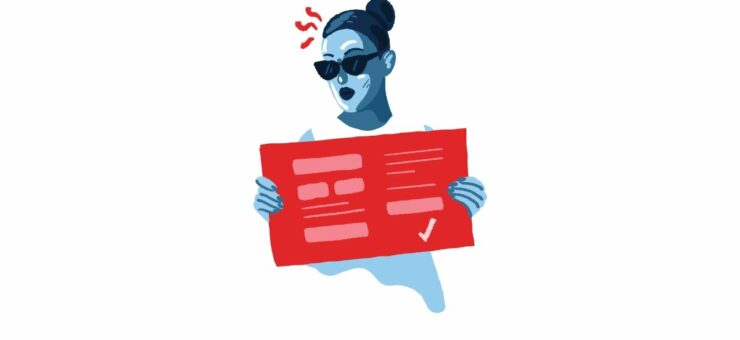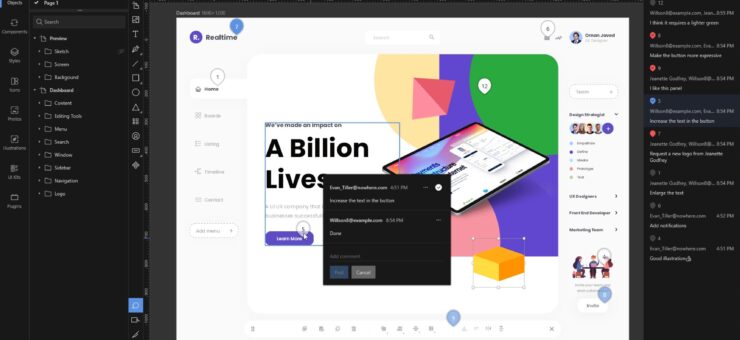Recently we shared simple tutorials on how to make custom Instagram images and memes in Lunacy, free design software. Today, we offer you another simple guide: learn how to make custom images for Facebook posts and share a piece of fun and style with your friends or readers.
If you are in search of a free and simple tool for making images for your personal posts, blog articles, or social media marketing goals, Lunacy editor is the one to help. Again, let us show instead of telling about it. This time the Icons8 lead designer Margarita has prepared another simple step-by-step guide demonstrating how to make a custom media for a Facebook post or an ad banner. You can use it even if you have zero design background. What’s more, Lunacy has a huge library of built-in design assets such as photos, icons, and vector illustrations, so for most cases, you won’t need to get distracted to find them elsewhere. Check the set of simple steps that will allow you to create a Facebook image in no time with our free picture editor.
So, let’s get started. Here’s the picture we wanted to get. It is a picture to support a post about plant care.
Download project for Lunacy
And here’s how it was made in Lunacy.
1. Create a new file; on the right-side menu, select the artboard size for Facebook Post.
2. Hold Ctrl + rotate the Mouse wheel to zoom out. On the left-side menu, in Libraries select Photos.
3. Find a suitable photo and click it.
4. Insert the photo into the artboard customizing it to the size you need.
5. Add a couple more photos supporting the topic.
6. Select the Rectangle Tool.
7. Draw a rectangle to intersect with the photo.
8. Change its color; use the eyedropper to select a suitable shade from one of the photos, if necessary, edit it with sliders.
9. Select the Line Tool.
10. Hold Shift and draw a horizontal line so that it intersected one of the photos.
11. Change the color of the line, again the eyedropper and sliders are at your disposal for that goal.
12. Select the Text Tool and create the title text.
13. Edit the font, size, and color of the text part; the tools for it are found in the right-side menu.
14. Create a description text to place under the photo, edit its font and size. As well as we did it for shapes, select the color in the photo using the eyedropper, edit it with the sliders.
15. Neatly align the text in relation to other elements.
16. At the top left, find the Objects tab.
17. Select all objects (Shortcut Ctrl + A), click Make Exportable on the bottom right.
18. Then, in the same place, click on the Export Selected button and export the image to your computer. Done!
Download project for Lunacy
The flow shown above allows you to make you any custom designs and cool images with Lunacy for your posts in any social network; it can be effectively used as a free banner maker or image editor. What makes it different from basic online Facebook post makers is the ability to work offline, the direct access to the huge libraries of photo and graphic content integrated into the editor, and the much wider variety of options to play with fonts, sizes, and combinations. The guide can be helpful for social media managers, content makers, bloggers, writers, educators, and just any people who share their experiences, fun, and lifestyle to the world via social networks. Feel yourself a designer even if you’ve never tried it before!
Got any questions? Welcome to the comments here. And don’t miss new tutorials on how to design in Lunacy graphic design software, they are coming soon!
About the author: Margarita Ivanchikova is one of the lead designers for Icons8, who finds time to not only create icons, illustrations, and animations but also share her experience with other designers in tutorials and guides. Check her video tutorial on morphing graphics in After Effects and simple guides on making custom social media images and original memes in Lunacy.